Last Updated on 05/11/2023
On your smartphone or mobile device, you may notice that you have the Google Pay App and GPay App installed. So, what are the difference between these two payment applications?
You can find out in this comparison guide at Overly Technical.
Google Pay App vs. GPay App
The GPay App is a replacement to the Google Pay App.
The new GPay application, which launched in 2020, combines peer-to-peer pay and tap-to-pay into a singular “Pay” category. The other new categories are “Explore,” which lets you check out the latest deals and sales. in addition Insight, which provides an overview of your bank accounts
GPay also includes other new features such as the app being able to crawl your Gmail and Google Photos accounts for receipts.
Moreover, the new version comes with Plex, a service that gives you full access to your online checking and savings accounts directly inside the GPay app assuming you are using a banking company that supports this feature.
How Google Pay App and GPay App are both installed on your phone
The Google Pay App is obsolete as you can no longer download it from the Google Pay Store. So, how did it, as well as the GPay, get installed on your phone or mobile device.
If you transfer your backup data from your old phone to a new one, then the old Google Pay App may have likely made its way over as well.
If you have a relatively new Android smartphone, then the GPay will most likely came already pre-installed on the internal storage.
Which of Google Pay App and GPay App should you keep?
As we stated above, the GPay App makes the Google Pay App obsolete.
In fact, you will get a message when you are trying to use the older Google Pay App that suggests that you use the new GPay App instead.
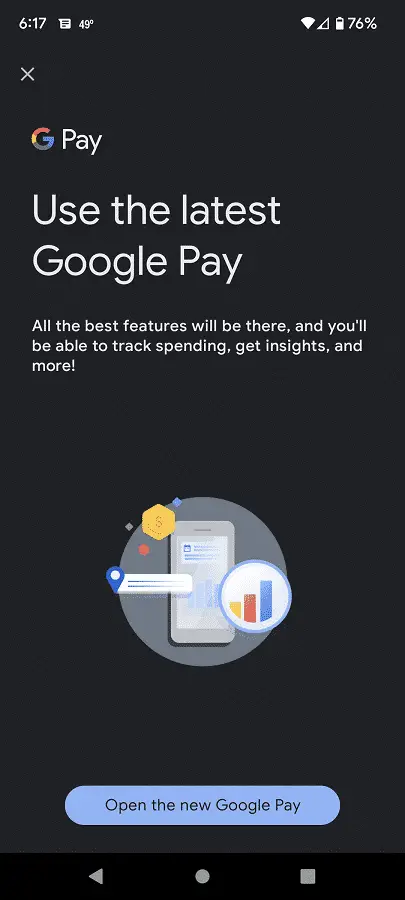
So, if you are planning on using the Google Pay feature on your phone or mobile device, we recommend keeping GPay out of these two applications.
Deleting the old Google Pay App
In order to delete the old Google Pay App from your phone, you can take the following steps, which is based on the Google Pixel 6 running on the Android 12 operating system.
1. From the home screen, swipe upwards from the bottom of the screen to reveal a menu showing the list of apps you have installed on the internal storage.
2. In this screen, press and hold the “Google Pay” app, which should have the “G” logo with red, yellow, green and blue colors in addition to the word “Pay.”
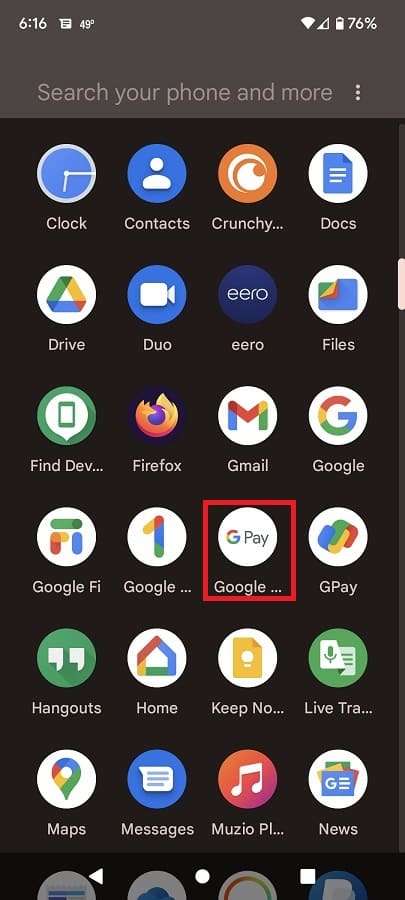
3. In the small pop-up menu that should appear when you press and hold the app, select the “App info” option.
4. Inside of the “App info” menu for the old Google Pay App, select the “Uninstall” option.

5. In the message that pops up asking whether or not you want to delete this app, select the “OK” option to confirm and continue with the deletion process.
