Last Updated on 05/11/2023
When navigating the official mobile application of PayPal, you may notice that a page may stay in the loading process for quite some time, if not indefinitely. This is usually indicated with an animated spinning circle.
To see how you can get this app to potentially load faster, you can take a look at this troubleshooting article from Overly Technical.
1. The first step you can take is to make sure you have a stable internet connection; otherwise, some of the pages will just keep on loading.
If you have a weak internet signal, then you can try moving to a different location to see if you can get a stronger connection. If your device can connect to both mobile and Wi-Fi, then you can switch between the two options in order to see if the infinite loading issues go away.
2. If your connection is stable, then you can try closing the app and the re-opening again.
By doing so, you may be able to clear up any temporary bugs that may have been causing the pages not to load properly.
3. If you have any other apps open and/or running in the background, then these may have been conflicting with the PayPal App.
4. You can also try restarting your device as doing so may clear up any temporary glitches that could be causing the loading problems with the payment application.
5. Moreover, you can try clearing the cache of the PayPal App. If you have an Android 12 or Android 13 device, for example, then you can try doing the following:
- On the home screen of your device, long press the PayPal icon in order to being up a pop-up menu.
- Next, you need to tap the “i” icon, which should be inside of a circle, from the aforementioned pop-up menu.
- If done correctly, you should be in the App Info menu of PayPal. From there, you need to select the Storage and Cache link.
- After arriving at the Storage menu of PayPal, you then need to select Clear Cache.
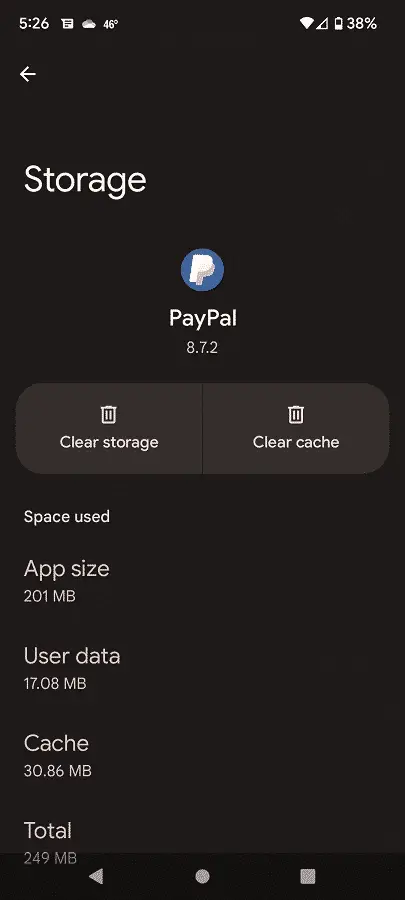
6. If you haven’t done so already, you should also make sure that you have the latest update of the PayPal App downloaded and installed. This new version may have fixed the loading issues you were experiencing.
7. If the pages still can’t load, then you can try freshly installing the application.
In order to do so, you need to uninstall the PayPal App from your device. Afterwards, you need to download and install the same payment application on the Apple App Store if you are on iOS or Google Play Store if you are on Android.
8. If none of the potential solutions work, then you can try using the PayPal App on another device.
You can also try opening a web browser app and then visiting the official PayPal website if you need to use your account as soon as possible.
