Last Updated on 05/11/2023
With a new update to the PlayStation Remote Play App, you are now able to keep playing your game while using other applications on iPhone and other iOS device. To find out how you can enable the background streaming mode, you can check out this tutorial at Overly Technical.
1. Make sure you updated your PlayStation Remote Play mobile app on your iOS if you haven’t done so already. If it is out-of-date, then you may not be able to turn on background streaming.
2. If you haven’t done so already, you need to enable Remote Play on your PS5 or PS4 console.
If you have a PlayStation 5, then you need to turn on the Enable Remote Play setting from the Settings > System > Remote Play menu.
Afterwards, you need to also make sure that the “Stay Connected to the Internet” and “Enable Turning on PS5 from Network” settings are turned on from the Settings > System > Power Saving > Features Available in Rest Mode menu.
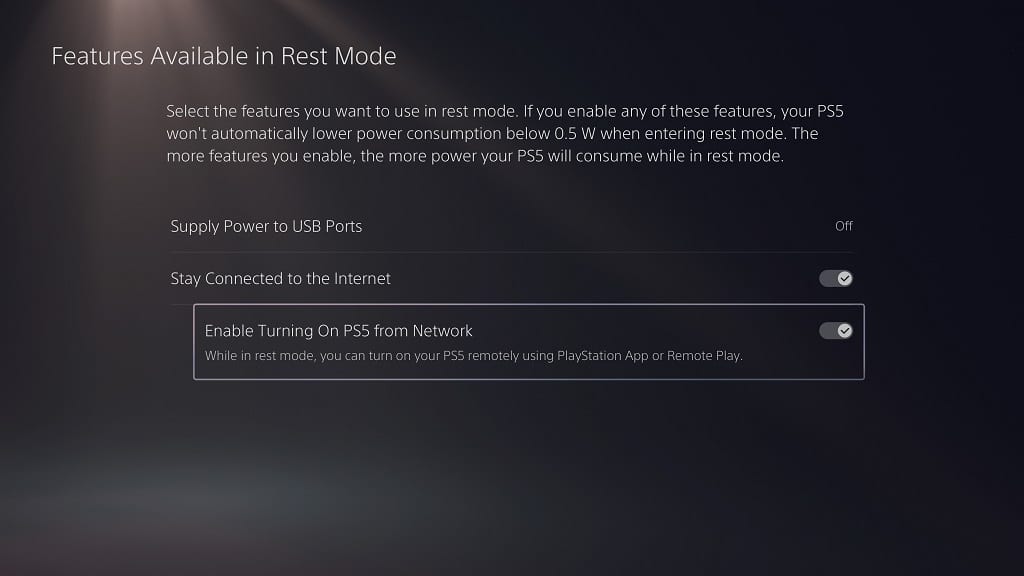
Finally, you need to put your PS5 in rest mode.
If you have a PlayStation 4, then you need to turn on the Enable Remote Play setting from the Settings > Remote Play Connection Settings menu.
You then need to head over to Settings > Account Management > Activate as Your Primary PS4 and then activate your console. Next, you need to turn on the “Stay Connected to the Internet” and “Enable Turning on PS4 from Network” settings from the Settings > Power Save Settings > Set Features Available in Rest Mode menu.
Finally, put your PS4 in rest mode.
3. Once you have everything set up, open the PS Remote Play App on your iPhone or iOS device.
4. Next, you need to make sure you are logged into the same PlayStation Network account you used on your PS4 and/or PS5 console.
5. You then need to connect the app to your console.
6. Once the connection has been established, tap the gear cog icon located on the upper right side of the screen.
7. You then need to select Background Streaming.
8. In the pop-up notification, select OK to put the PlayStation Remote Play App in the background, which will allow you to keeping playing the game while using other applications.
Keep in mind that the Remote Play App will only run in the background of your iPhone or iOS for up to 5 minutes. Afterwards, the application will be closed.
