Last Updated on 05/11/2023
You can use the official PlayStation App in order to check for the current server status of the PlayStation Network. To find out how to do so, you can take a look at this tutorial here at Overly Technical.
Why you should check the PlayStation Network server status
We recommend checking the server status of PSN if you are encountering the following issues when using your PlayStation console:
- You aren’t able to log into your PlayStation Network account
- You keep getting logged out of your PSN account
- You aren’t able to play a game online
- The PlayStation Network keeps getting discounted
- A game, DLC, patch or firmware can’t be downloaded
- The PlayStation Store can’t be accessed
- You can’t make a purchase on the PlayStation Store
- You can’t watch a video through a video streaming app
- The aforementioned problems could pop up when the PlayStation Network servers are down.
- How to check the PlayStation Network server status on the PS App
If you want to check the current status of the PSN servers via the official PlayStation App, then you need to take the following steps:
1. First off, make sure you open the PS App.
If you don’t have this application installed, then you can download it from the Google Play Store on Android devices as well as the Apple App Store from iOS devices.
2. From the main menu of the PS App, you then need to head to Settings.
In order to do so, tap the gear cog icon, which you can find on the top right side of the screen next to the notification bell icon.
3. After getting to the Settings menu, scroll down and then select the PSN Service Status option, which you can find under the PlayStation Network section.
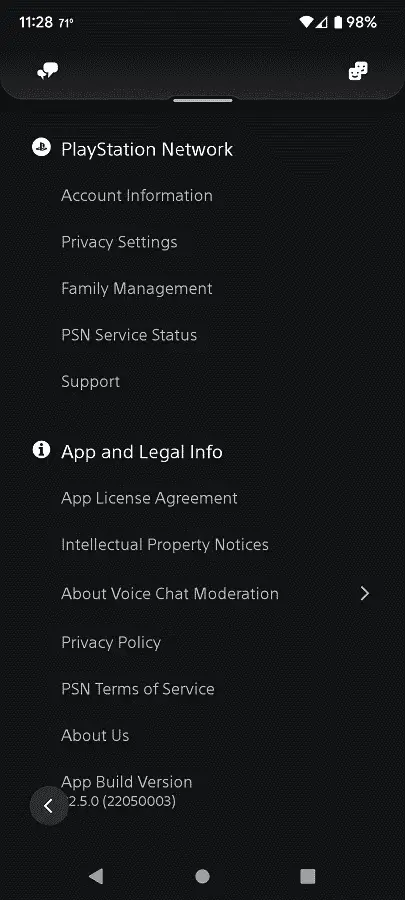
4. You should now be bought to the official PlayStation Network website. Here, you can see the statuses for the following servers:
- Account management
- Gaming and social
- PlayStation Video
- PlayStation Store
- PlayStation Direct
If all servers are working fine, then you should see a message stating that “all services are up and running” at the top.
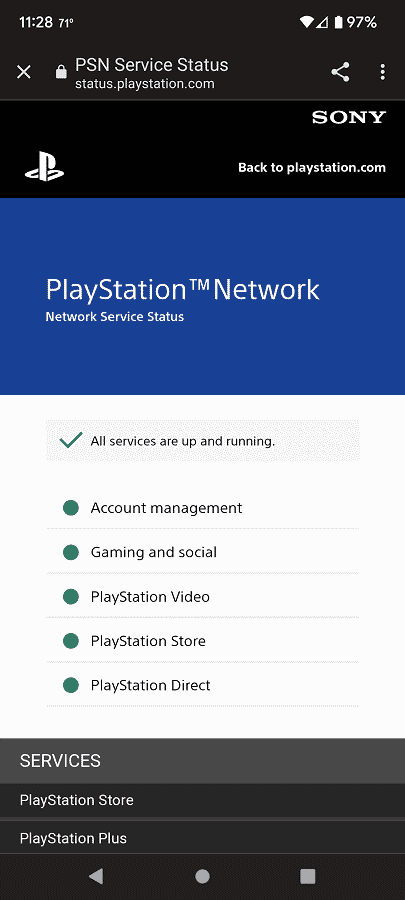
5. Once you are done checking the PlayStation Network server status, you can tap the X icon located on the top left side of the screen to return to the PS App.
Alternatively, you can swipe to the left (or tap the back button icon if you are using it for system navigation) to return to the application.
