Last Updated on 05/11/2023
Finding your automatic payments and subscriptions is a little bit tricky in the PayPal app if you aren’t familiar with how to navigate the menus of this payment application.
You can check out this step-by-step at Overly Technical to find the location for the automatic payments and/or subscriptions.
How to see automatic payments and subscriptions in PayPal app
1. To start off, open the PayPal app on your smartphone if you haven’t done so already.
2. After opening the PayPal application, make sure you are signed into your PayPal account.
3. In the home screen of the app, tap the dollar sign icon located at the bottom of the screen.
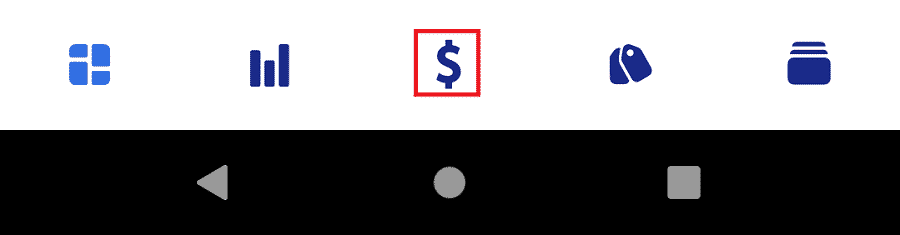
4. In the pop-up screen, tap the Pay option.
5. In the Pay menu, you will find a list of automatic payments and subscriptions you have currently active in your PayPal account.
How to view your inactive PayPal automatic payments and subscriptions on mobile
If you want to find your history of inactive PayPal automatic payments and subscriptions, you won’t be able to do so in on the PayPal app.
In order to find this information while using a smartphone, you will need to use a web browser app such as Google Chrome or Mozilla Firefox.
To find your list of inactive automatic payments and subs, you can take the following steps:
1. Open the web browser app on your phone if you haven’t done so already.
2. Go to the official PayPal website.
3. Sign into your PayPal account.
4. Tap the Menu option located on the top left. It is associated with the three horizontal lines icon.
5. Next, you need to tab the gear wheel icon.
6. In the next screen, select the Payments tab from the list of options available at the top.
7. After getting to the Payments tab, select the “Manage automatic payments” option.
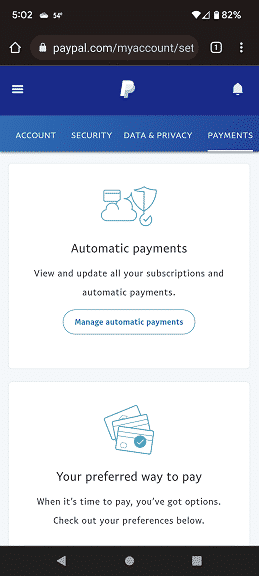
8. In the “Automatic Payments” section, select “Show inactive” to view the history of automatic payments and subscriptions that aren’t currently active.
