Last Updated on 05/11/2023
If you subscribe to the PlayStation Star program, you will be able to earn digital collectibles. You can put these items on a digital display case in the official PlayStation mobile application.
To see how you can view and customize this shelf, you can follow the steps laid out in this guide at Overly Technical.
How to view the PlayStation Stars display case
In order to see your PlayStation Stars display case from inside the PS App, you need to take the following steps:
1. To start off, make sure you open the PS App on your phone or mobile device.
2. Inside the application, you should make sure that you are logged into the PlayStation Network account that contains your PlayStation Star digital collectibles. Otherwise, you won’t be able to view or access the display case.
3. Once you are signed into your PSN account, you need to head over to the Play tab. If you are in another tab, then you need to select the game controller icon located on the bottom-side menu.
4. Next, you need to select the PlayStation Stars icon, which has an octagon shape. It should be located in between your PSN user name and the notification bell icons.
5. In the PlayStation Stars section, select the image that is located just below your level status.
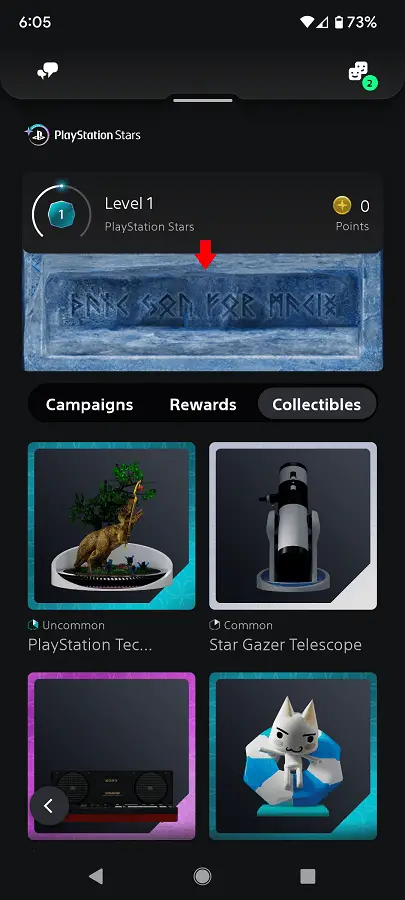
6. If this is your first time using the display case, then you will see a screen introducing you to this feature.
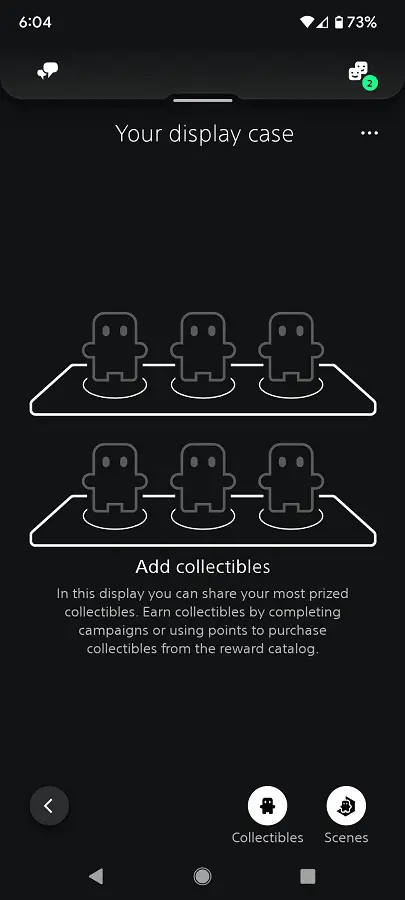
In subsequent visits, you should be able to head directly to your digital shelf.
How to customize the PlayStation Stars display case
In the Your Display Case menu, you will be able to do the following:
Tap the Collectibles icon to open a screen that has all the digital collectibles you previously earned from PlayStation Stars. To place these items in the display case, tap and drag it to your desired location.
You can also tap and drag digital collectibles that are already placed on the shelf to change the placement.
To change the display case style, tap the Scenes icon. Afterwards, select a new background and then tap the Done option.
If you want to reset your display case, which will take all of the digital collectibles off of it, you need to tap the three dots icon on the top right side of the menu. Afterward, you need to tap the Reset Display Case option.
