Last Updated on 05/11/2023
When using the PayPal mobile app on your smartphone, you may noticed that you will be logged into your account every time you open the application without having to enter the email and password of your account.
If you are afraid of someone being able to access your device and then have control of your PayPal account without knowing its email and password, then you should disable the automatic login and One Touch features.
To find out how to turn off both of these features, you can check out this step-by-step guide at Overly Technical.
What is PayPal automatic login and One Touch?
The auto login and One Touch features are designed so that you can access your PayPal account right away without having to remember the email and password. With both enabled, you can easily use the PayPal mobile app and checkout when shopping at eligible online retailers.
However, automatic login and One Touch also make it easy for another user of your phone (or other devices where both features are enabled) to gain access and use your PayPal account.
Can you disable automatic login and One Touch directly in PayPal app?
Unfortunately, you can’t turn off automatic login and One Touch directly inside the PayPal app. Instead, you have to use a web browser app, such as the Google Chrome or Mozilla Firefox, in order to disable both of these features.
How to turn off auto login and One Touch on your phone or mobile device
In order to disable the auto login and One Touch features on your smartphone or mobile device, you can take the following steps:
1. Open a web browser app.
2. In your web browser app, tap the Log In option on the top right corner of the screen.
3. In the login screen, enter your email and password.
4. Tap Log In to sign into your account.
5. If you have 2-step verification set up, then you also need to follow the on-screen instructions to complete the sign in process.
6. On the front page of PayPal mobile website, tap the Menu icon. This icon, which has three horizontal lines, is located on the top left corner of the screen.
7. Afterwards, you need to tap the gear wheel icon, which should be on the top right corner of the screen.
8. In the next screen, tap Security from the top menu.
9. In the Security menu, tap the “Auto login” option.
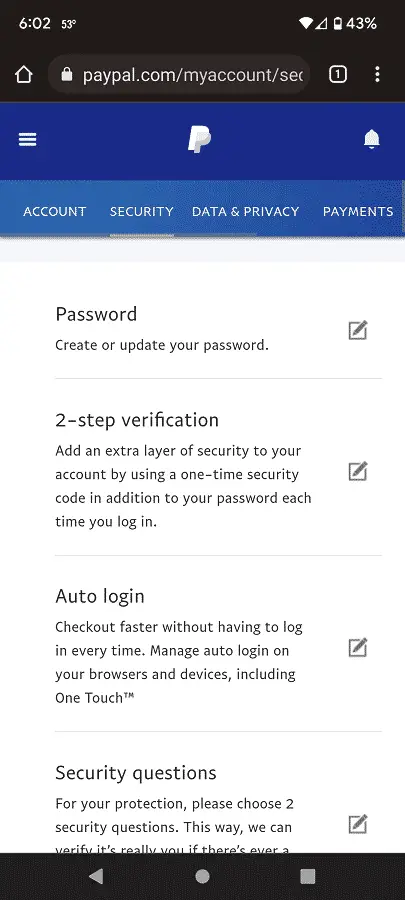
10. Inside the “Auto login” menu, you will see a list of devices that are currently using the PayPal auto login and One Touch features.
Here, you can select the “Turn off” option next to the device where you want to disable automatic logins.
To turn off both features on all the devices on the list, you can also select the “Log out of all devices” option.
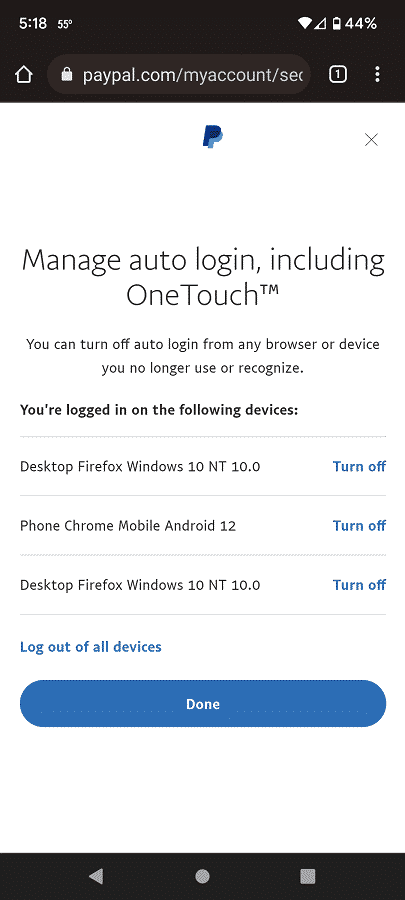
11. Once you have satisfied with the changes, you can then tap the “Done” option at the bottom of the menu.
How to enable PayPal automatic login and One Touch
If you want to re-enable automatic login and One Touch, then you need to do the following:
1. Open a web browser app on your phone or device.
2. Go to the PayPal website and then sign into your PayPal account.
3. After logging in, tap the Menu icon on the top left side of the screen.
4. Afterwards, tap the gear icon that should appear on the top right side of the screen.
5. Next, tap Security.
6. Inside the Security section, tap the “Auto login” option.
7. In the next screen, tap Enable.
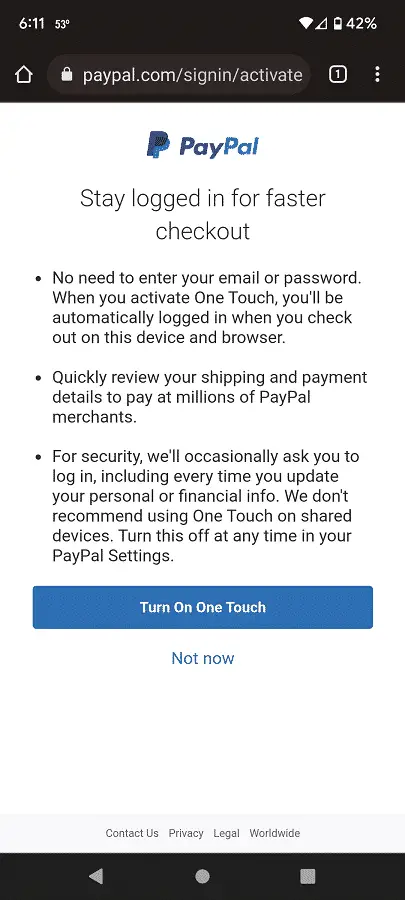
8. Finally, you need to tap the “Turn On One Touch” option.
