Last Updated on 05/11/2023
With the Best Buy App, you can set up to receive notifications whenever there is a new deal, special sale event, exclusive offer and other promotions from the retailer. To find out how you can turn on these alerts, you can follow the steps laid out in this article from Overly Technical.
1. To start off, make sure you have download, install and open the Best Buy App on your smartphone or mobile device if you haven’t done so already.
2. If you are planning to take advantage of a sale, especially one that is only available for a limited time, then we recommend that you sign into your Best Buy account as well.
In order to log in, you will need your email address, password and, potentially a verification code.
By signing into your account now, you won’t have to worry about logging in when you are trying to buy something quickly. You should also remain signed into your Best Buy account in the mobile application even if you close the app and open it again at a later time.
3. In the Best Buy App, you need to tap the icon that shows a human torso, which should be located on the bottom right side of the screen. It should be above your Best Buy account name.
4. On the next screen, select the My App Settings option in the My Account section.
5. From the Account Settings menu, tap Notifications.
6. If you did not enable notifications for the Best Buy App, then you may get the following message (or something similar to it):
- “Turn on notifications. Enable notifications in your phone’s settings to never miss a deal and get updates on the newest products.”
Here, you need to select the Go to Settings option.
In the Settings menu on your smartphone or mobile device, you then need to enable notifications for the Best Buy App.
If you have a Google Pixel 6 that is running on Android 13, for example, then you need to select Notifications from the App Info menu of Best Buy. Next, make sure you enable the All Best Buy Notifications, Marketing Messages and Nearby Messages settings.
Once you are done enabling notifications on the Settings menu of your phone or mobile device, return to the Best Buy App.
7. In the Notifications menu, make sure that you enable the Special Offers and Promotions setting.
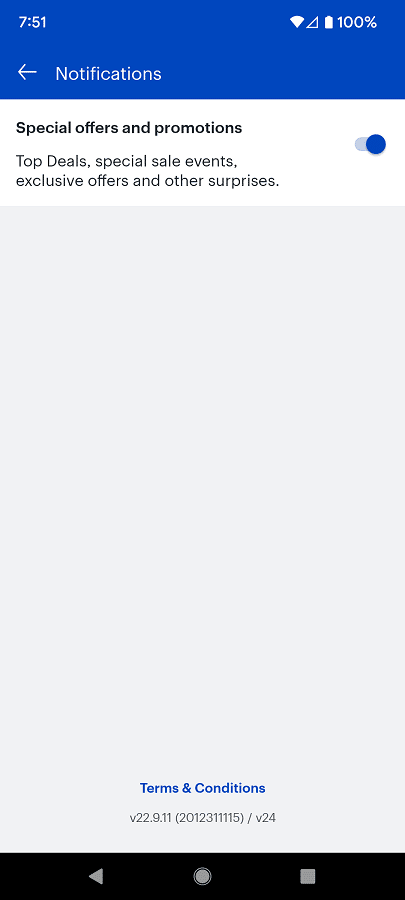
Your smartphone or mobile device should now be able to receive alerts when there are new deals and sales available.
