Last Updated on 05/11/2023
When using the official mobile application of Home Depot, you may notice that the battery of your smartphone or mobile device may be getting used up a lot faster than what you are expecting.
To see how you can potentially fix this battery drain issue with this app, you can take a look at this troubleshooting article from Overly Technical.
1. Any time you are using the microphone or camera of your phone or mobile device inside of the Home Depot App, the battery will start to quickly drain.
In order to prevent this from happening, we recommend that you avoid using the photo search, bar code scanning and photo search features if possible. If you need to use these functions, then you can do so in a timely matter and then exit out once you are done.
2. You should also avoid using the Store Mode as it uses Location data, which will take up a lot of battery usage.
If you do need to utilize this mode, then make sure you use it quickly and then exit out once you done in order to avoid further battery drain.
3. We also recommend that you set the Home Depot App permissions so that the Camera, Microphone and Location won’t be used every time the application is opened.
In order to do so with the Google Pixel 6 that is running on Android 13, for instance, you can take the following steps:
- Tap and hold the Home Depot icon in the home screen.
- Select App Info icon, which has a lower case “i” inside of a circle, from the small menu that pops up.
- In the App Info menu for Home Depot, select Permissions.
- From the App Permissions menu of Home Depot, set the Camera, Location and Microphone permissions to Ask Every Time or Don’t Allow.
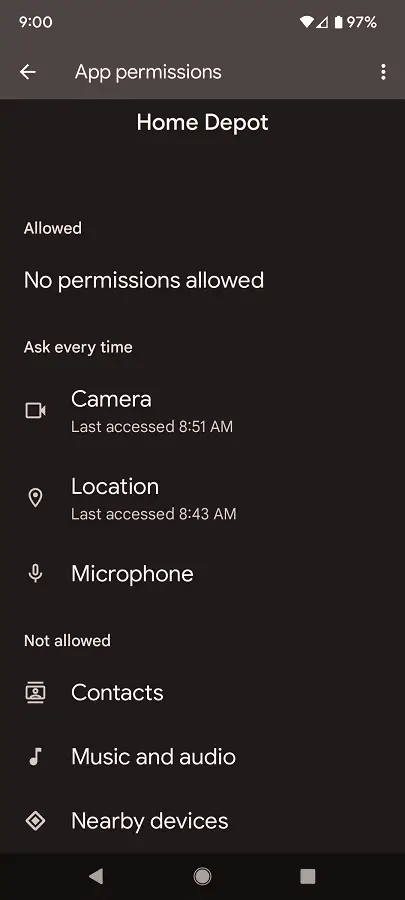
4. You can also restrict the battery usage of the official application for the home improvement retailer when it is running in the background.
Using the Pixel 6 as an example once again, you can take the following steps:
- Head over to the App Info menu of Home Depot.
- Next, you need to select the Battery option.
- Inside the Battery Usage menu of Home Depot, select the Manage Battery Usage to either Optimized or Restricted. Keep in mind that, if you set the app’s background battery usage to restricted, then you may encounter some issues.
5. If you have any other opened applications, then we recommend closing them to free up hardware resources. By doing so, your smartphone or mobile device will experience less battery drain.
6. Furthermore, you can also try lowering the screen brightness on your smartphone or mobile device as a dimmer screen will use up less energy.
7. Updating both the Home Depot App, as well as the software version of your phone or mobile device, may also help improve battery efficiency.
