Last Updated on 05/11/2023
Deleting a payment method from The Home Depot mobile can be a little bit confusing if you aren’t familiar with navigating through its menus.
To find out how you can remove a payment option in this app, you can follow the steps laid out in this article from Overly Technical.
1. To begin, open The Home Depot App on your smartphone or mobile device if you haven’t done so already.
2. On the front page of the mobile application for the home improvement retailer, you need to tap the Me option, which is represented by the human portrait icon that you can find in the menu located at the bottom of the screen.
3. If you haven’t signed into your Home Depot account already, then you need to do so by entering your email address and password.
If you have two-factor authentication enabled, then you also need to input the code that was sent to you from Home Depot as well before you can sign into the application.
4. Once you are logged in, you need to select the Account option from the list.
5. In the Account drop-down menu, you then need to select the Cards & Accounts option.
6. You should now be in the Cards & Accounts menu.
From there tap, the More Options link in the credit card, debit card or PayPal Payment box that you want to remove from your Home Depot account.
7. In the small menu that pops up from the bottom of the screen, you need to select the Delete option.
8. You should see either one of the following messages that will pop up:
- “Are you sure you would like to delete this card? All purchases made using this card will be removed from your account.”
- “Are you sure you would like to delete this payment method? All purchases made using this payment method will be removed from your account.”
Here, you need to select the OK option in order to confirm the deletion.
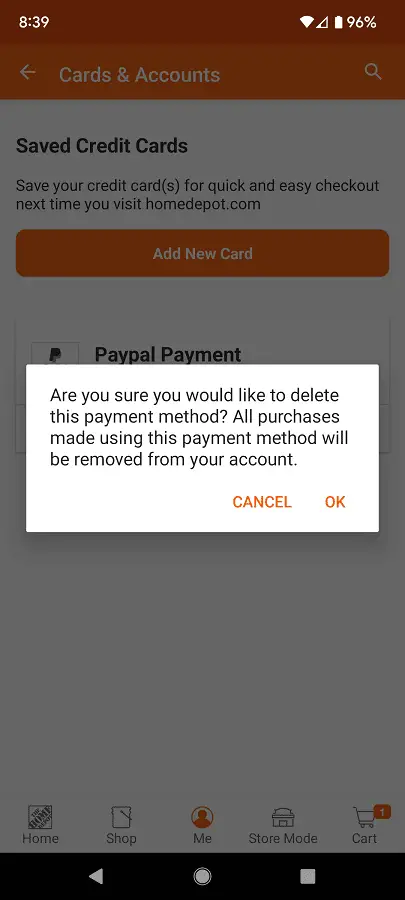
9. Once you remove the payment method, you will be bought back to the Cards & Account menu. From there, you can delete more payment methods, edit any existing payment method or add a new payment method.
