Last Updated on 05/11/2023
If you are using the official Walmart mobile application in order to purchase an item that will sell out quickly, then you can try refreshing the product listing multiple times whenever you get an in-stock alert. These may include a PlayStation 5, PlayStation 5 Digital Edition, Xbox Series X, NVIDIA graphics cards, limited editions and other hard-to-find products.
To see how you can refresh the Walmart App, you can take a look at this tutorial from Overly Technical.
Does the Walmart App have a refresh button?
The Walmart App currently does not have a refresh button. Instead, you need to manually back out of the product page and then re-enter it again.
If you want Walmart to add a refresh option to the mobile application in the future, then we recommend doing the following:
1. To start off, you need to open the Walmart App if you haven’t done so already.
2. On the front page of the mobile application, you need to tap the Account option from the menu that is located at the bottom of the screen.
3. In the Account menu, tap the Give Feedback option at the bottom.
4. Next, you need to select a star rating. You need to pick either one, two or three stars.
5. You then need to select App Experience when you are asked “What was the problem?”
6. Afterwards, tap the Please Tell Us More field and then type in that you want a refresh button added to the Walmart App.
How to manually refresh in the Walmart App
Although there is no refresh button, you can still refresh a product page when using the official Walmart application. In order to do so, we recommend taking the following steps:
1. First off, you need to open the Walmart App.
2. We then recommend that you sign into your Walmart account. If you don’t, then you will add extra steps when trying to checkout.
Even if you managed to get a product in your cart, there is no guarantee that it will stay there. Therefore, we recommend you sign into your Walmart account. Furthermore, you should also make sure that you have your payment option and shipping address (if applicable) saved.
By doing all of these actions, you should be able to quickly checkout once you managed to get the product in your digital Walmart shopping cart.
3. Inside the Walmart app, search for the product that you want to buy.
4. In the search results page, select the item.
5. On the product page, if you see that the item you are trying to buy is out of stock, then you can go back to the search results page. In order to do so, you can tap the X icon located in the top right corner.
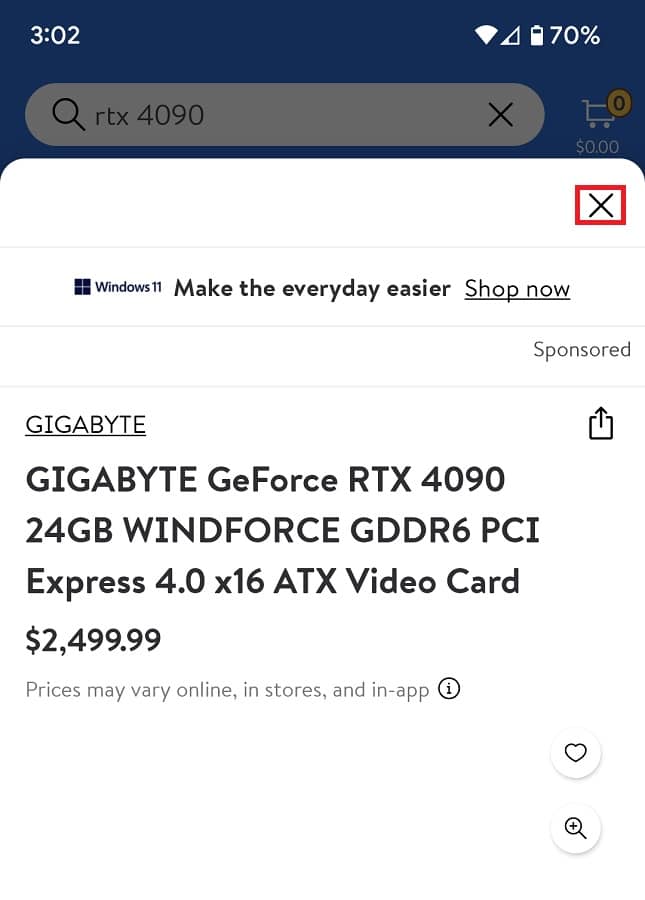
You can also use the back button or back gesture of your device in order to return to the previous page.
6. In the search results page, select the same item again in order to refresh its page.
