Last Updated on 05/11/2023
If you want to purchase a product that has very limited stock (such as a PlayStation 5, PlayStation 5 Digital Edition, Xbox Series X, Xbox Series S, graphics cards or any other limited release) in the Best Buy mobile application, then you may need to refresh the product listing multiple times when you are alerted that it becomes available.
To see how can refresh in the Best Buy App, you can check out this guide from Overly Technical.
1. To start off, make sure you are signed into your Best Buy account in the Best Buy App. This is because that, even if you managed to add the product to your shopping cart, you may not be able to fully checkout before the stock runs out.
Therefore, we recommend that you truncate the checkout process as much as possible by signing into your Best Buy account in addition to having your payment option and shipping address already saved.
2. Unfortunately, there is no refresh button in the mobile application. Instead, you have to go back to the previous screen by tapping the back button located on the top left corner of the screen.
You can also go back to the previous screen by using the go back navigation or button on your operating system.
If you have a Google Pixel 6 phone that is running on Android 13, for instance, then you can go back to the previous page in the Best Buy App by swiping to the left if you are using the gestures-based navigation or tapping the back icon if you are using the buttons-based navigation.
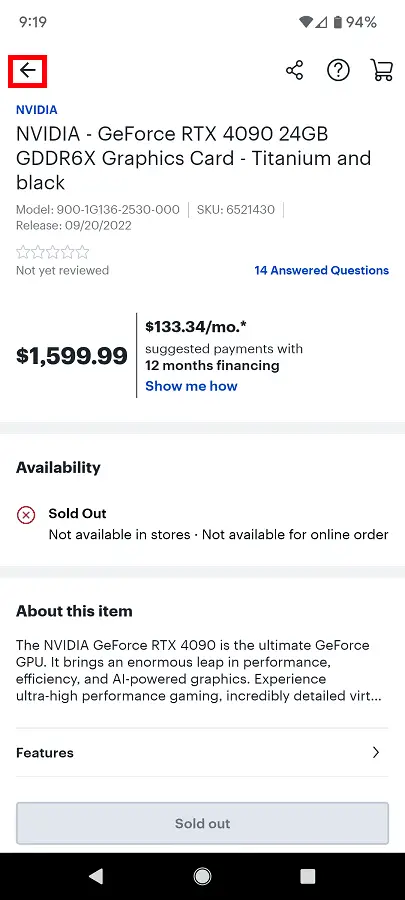
3. Once you return to the previous page, tap the same product again. The Best Buy App will then reload the product listing.
How to refresh a Best Buy product page by using a web browser app
You can also refresh a product page from the Best Buy website by using the web browser app. In order to do so, you can try taking the following steps (based on the Firefox app):
1. Open the web browser app and then go to the Best Buy website.
2. To purchase the product as quickly as possible, make sure you are signed into your Best Buy account. You should also make sure that you have your payment options and shipping address already added.
3. Next, open the listing for the product you are trying to purchase.
4. On the product listing, tap the icon with the three dots.
5. In the elongated menu, you can then tap the refresh button on the top right side.
