Last Updated on 05/11/2023
You can use the Amazon App to purchase a PlayStation Store Gift Card and PlayStation Plus Wallet Funds. Both of these products are delivered to your account through digital codes.
To see how you can view and redeem these PlayStation Network codes, you can take a look at this tutorial from Overly Technical.
1. If you already bought your PlayStation Store Gift Card or PlayStation Plus Wallet Funds, then you will be able to find its voucher code by taking the following steps:
- First off, you need to open the Amazon App.
- Inside of the official application of the retailer, you first need to select the human icon, which is located between the home and shopping cart icons located at the bottom menu.
- In the next screen, you need to select Your Orders.
- After getting to the Your Orders menu, you will find a list of your purchases. The most recently orders appear at the top of the list. If you can’t find your PlayStation Store Gift Card or PlayStation Plus Wallet Funds in the listing, then you can search for it by using the “Search all orders” field at the top.
- Select the PlayStation Store Gift Card or PlayStation Plus Wallet Funds from your order list.
- In the Redeem Your Item menu, you will be able to see your voucher code.
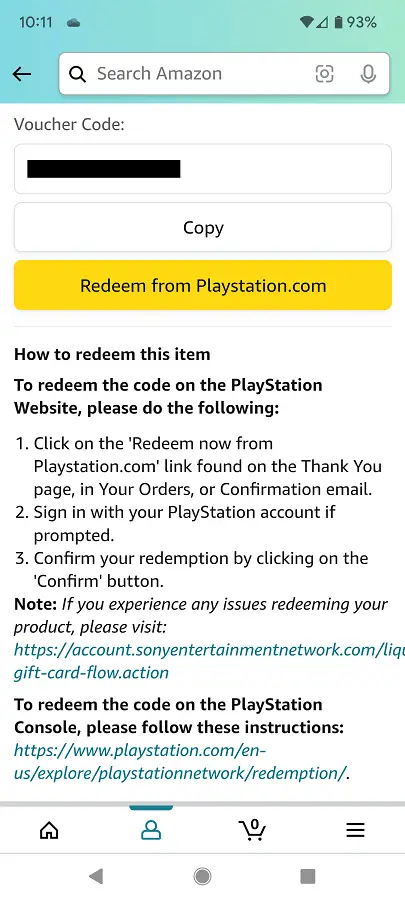
2. To redeem your code by using the official mobile PlayStation website by doing the following”
- Tap the Copy option to copy it over to the clipboard in the aforementioned Redeem Your Item menu.
- Afterwards, you need to tap the “Redeem from PlayStation.com” option.
- On the official PlayStation website, you then need to sign into your PlayStation Network account. You will need to enter your email and password. If you have two-step verification set-up, then you also need to enter the verification code as well.
- After signing into your PSN account, select Redeem Codes on the left column and then Continue in the pop-up window.
- You should then be able to redeem the voucher code from the PlayStation Store Gift Card or PlayStation Plus Wallet Funds you purchased from the Amazon Shopping App.
3. If you aren’t able to redeem the code through the Amazon App, then you can try doing so by using the official PlayStation App instead.
To find out how to do so, you can check out this guide.
4. Of course, you can also redeem the voucher directly on your PlayStation 4 or PlayStation 5 by using the PlayStation Store.
