Last Updated on 05/11/2023
When using your Spotify App to listen to music or podcasts, you may notice that the application is draining quite a bit of battery life from your smartphone or mobile device.
To see how you can prevent it from excessive battery usage, you can take a look at this article from Overly Technical.
1. The first step we recommend taking is to lower the audio quality when streaming audio and video files. By lowering the playback quality, less bandwidth will be used, which means that the Spotify App won’t use up as much battery charge.
To change the audio quality settings in the application, you need to take the following steps:
- Open the Spotify App.
- From the home page of the application, tap the gear icon, which should be located on the top right side.
- After getting to the Settings menu, make sure that the Audio Quality feature from the Dava Saver section is turned on.
- Next, scroll down and then make sure that the Stream Audio Only feature from the Video Podcasts section is enabled.
- Keep scrolling down the Settings menu until you get to the Audio Quality section. Here, you need to make sure that the Auto Adjust Quality feature is turned on.
- Finally, make sure that you set both WiFi Streaming and Cellular Streaming to Low in the Video Quality section of the Settings menu.
2. You may also want to consider disabling background data usage for the Spotify App.
In order to do so with the Google Pixel 6 phone running on the Android 12 operating system, for example, you can try doing the following:
- Open the Settings App.
- In Settings, find and select Apps.
- From the Apps sub-menu, select the See All Apps option.
- In the All Apps menu, find and select Spotify.
- After getting to the App Info menu of Spotify, select Mobile Data & Wi-Fi.
- Inside of the Mobile Data & Wi-Fi menu, make sure that the Background Data feature is turned off.
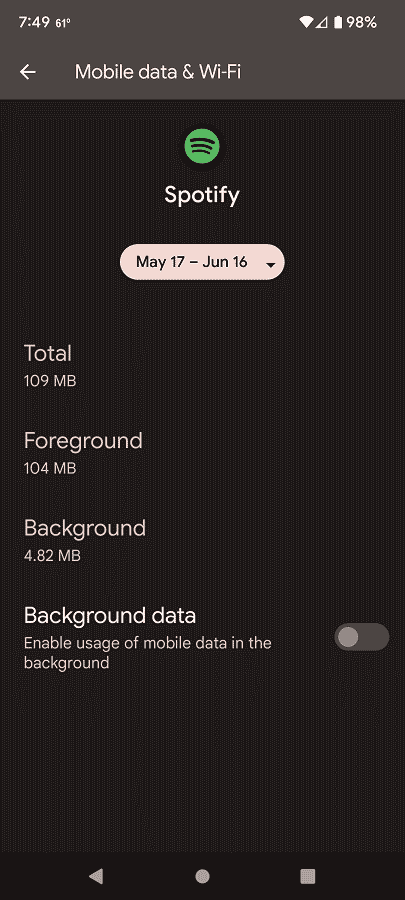
3. If possible, you can try restricting the battery usage of the Spotify App.
To do so with the Pixel 6, for instance, you can take the following steps:
- Launch the Setting App.
- From the Settings menu, select Apps.
- You should then select See All Apps.
- Afterwards, select Spotify.
- In the App Info menu of Spotify, you need to select Battery.
- After getting to the Battery Usage menu, make sure that the Manage Battery Usage setting is set to Restricted.
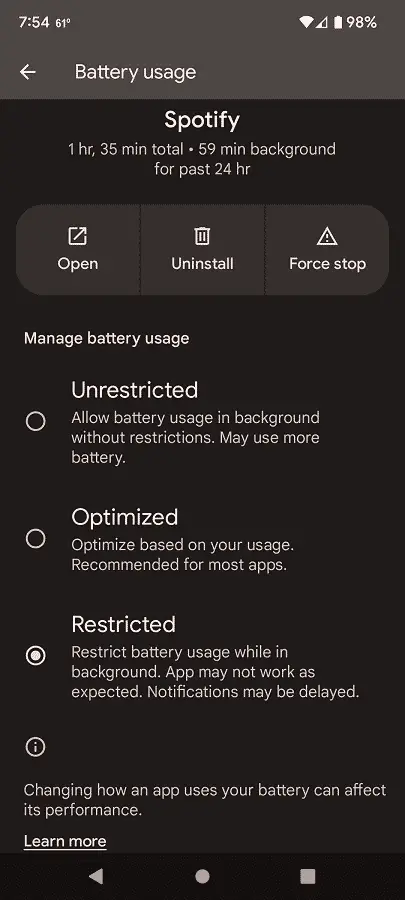
4. If you have a premium Spotify account, then we recommend that you turn on the Offline Mode from the Settings menu of the Spotify App.
By doing so, you will be able to download music and podcasts. As a result, you don’t need to use an Internet connection in order to listen to these audio files, which should end up saving you on a lot of battery life for your smartphone or mobile device.
5. Make sure that you keep the Spotify App up to date as a new patch may help improve the battery usage efficiency.
6. You should also make sure that the firmware of your phone or mobile device is also up-to-date as a new release could help with preventing excessive battery drainage.
