Last Updated on 05/11/2023
When trying to use the Spotify app to stream music or podcasts on your smartphone or portable device, you may get a message that appear at the top of the screen that says “you’re offline.” You may also see another notification at the bottom of the screen saying that there is “no Internet connection available.”
To see how you can get the music streaming mobile application back online again, you can take a look at this troubleshooting article from Overly Technical.
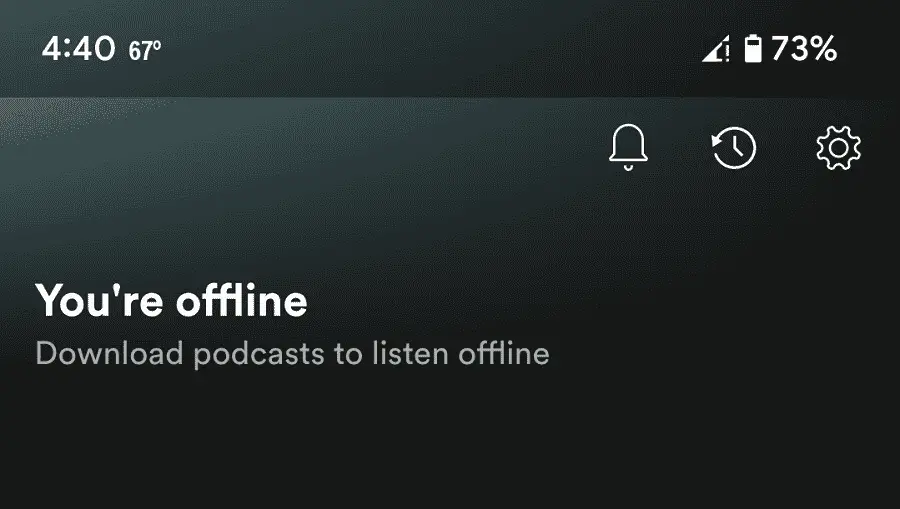
1. The first step we recommend taking is to check the official Spotify Status twitter account.
The connection issues may be due to the Spotify servers suffering an outage and/or undergoing maintenance.
2. If the servers are down, then you simply need to wait until they go back online again.
3. If the servers seem to be operating normally without any problems, then the next step you can try is to check the internet connection of your smartphone or portable device.
If you are using Wi-Fi but have a weak signal, then you can try moving the device closer to the Wi-Fi router.
If you are using mobile data but have a weak signal, then you can try moving the device to a different place where you can get a better connection to your mobile network.
4. You can also try resetting the internet connection. In order to do, disable the internet connection on your smartphone or portable device and then re-enable it again.
5. Moreover, you should close any other opened apps on the device. This is because the other applications could be causing conflicts in regards to the Spotify App being able to connection online.
6. Some of the files of the Spotify application could be corrupted, which may be the reason why it couldn’t connect online.
Therefore, we recommend that you delete any user data from the app. If you have a Google Pixel 6, for example, then you can try taking the following steps:
- To start off, open the Settings App.
- From Settings, you need to select Apps.
- You should then select the “See all apps” option.
- Next, find and select Spotify.
- From the App Info screen of the Spotify App, select Storage & Cache.
- In the Storage menu of Spotify, you can select the “Clear Cache” option if you want to only delete the temporary files in the application. You can also select “Clear Storage” option if you want to delete all user data.
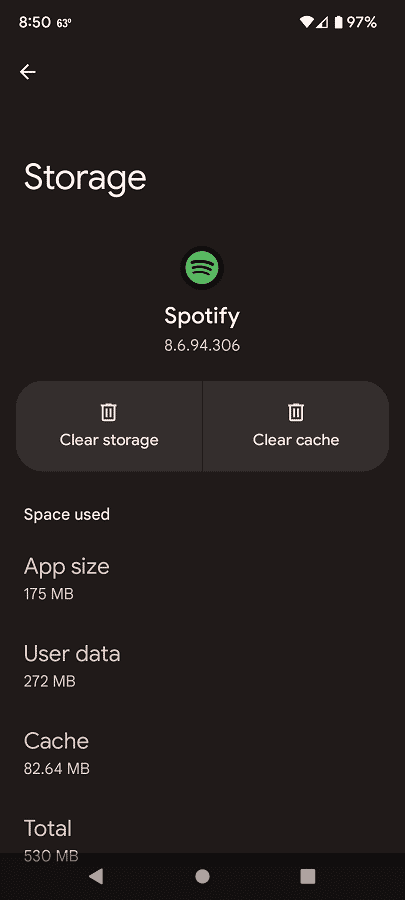
7. If deleting user data did not resolve the offline issues, then you can try deleting the Spotify App entirely. Afterwards, you can re-download it again to see if it is able to connect online with a fresh install.
8. You should make sure that you have the latest version of the Spotify App downloaded as well as it may help resolve the connection errors.
9. A firmware update for your smartphone or portable device may also help fix the offline issues with the music streaming application.
10. You can also try using the Spotify App on a different device to see if it can connect to the internet there.
