Last Updated on 05/11/2023
When trying to log into your Home Depot account in the mobile application, you may run into problems signing in. These issues include getting the following message:
“We’re sorry, the password you entered is incorrect. Please try again or reset your password.”
To see how you can potentially fix this problem with the Home Depot App, you can check out this troubleshooting guide from Overly Technical.
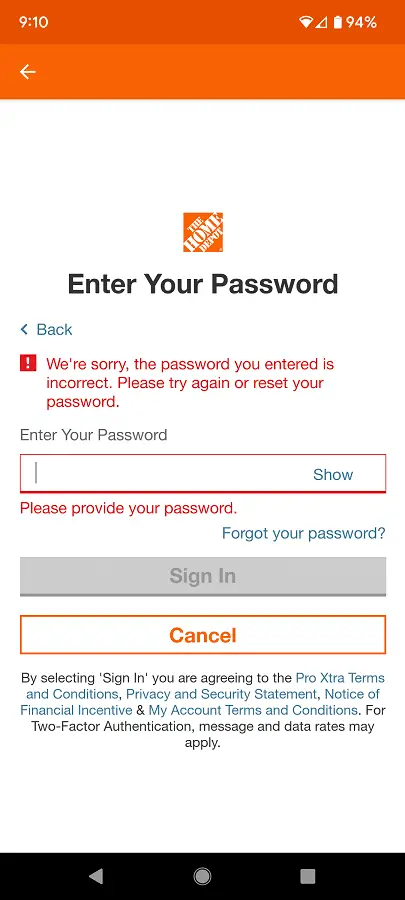
1. To start off, make sure you are using the correct email that was previously linked to Home Depot. Otherwise, you won’t be able to sign into your account even if you entered your password correctly.
If you don’t know which email you previously used with Home Depot, then you can try searching through your email messages to see if you got an email that says “Welcome to your Home Depot account” or something similar.
2. You should also make sure that you enter your password correctly.
Some common errors people often make are not inputting the correct special characters, using the upper case for lower case letters, using lower case for upper case letters in addition to mistaking letters for numbers (such as the letter “O” with the number “0”).
To make it easier to see what you are entering into the password field, make sure you select the Show option to the right as it will make the password visible.
3. If you still can’t your password to work, then you need to do the following:
Select the “Forgot your password?” link from the “Enter Your Password” screen.
In the Forgot Password menu, you then need to select the Reset Password option, check the “I’m not a robot” reCAPTCHA box and then the Send Code.
Next, input the code that was sent to your email into the Verification Code Entry screen and then select Verify.
You should now be in the Reset Your Password screen. Here, you can create a new password. This password must contain at least 9 characters as well as feature uppercase letters, lowercase letters, special characters and/or numbers.
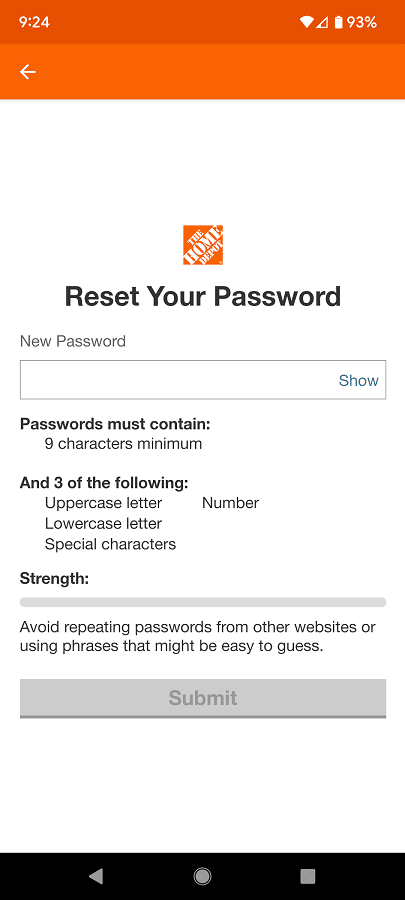
As you entered the new password, you should see the password strength bar increase. Make sure that the bar says Excellent as this indicates that your password won’t be easily figured out by strangers. Once you are done inputting your new password, select the Submit option.
You should now be able to signed into your account. Make sure you saved the password on your device or somewhere else so that you won’t lose it again in the future.
