Last Updated on 05/11/2023
When using the Crunchyroll app on your smartphone or mobile device, you may notice that the battery life is draining faster than normal. To see how you can potentially fix this issue, you can take a look at this troubleshooting guide from Overly Technical.
1. The first step we recommend taking is to see if your phone or mobile device has some sort of battery usage setting where you can limit the anime streaming app from using too much of the battery.
If you have a Pixel 6 phone running the Android 12 operating system, for example, then you can do the following:
- Open the Settings app of the smartphone.
- From the Settings menu, you need to first select Apps.
- Inside of the Apps screen, you then need to select the “See all apps” option.
- Next, you should select Crunchyroll.
- In the App info menu of the Crunchyroll app, make sure to select Battery.
- Inside the “Battery usage” menu of the Crunchyroll app, set the “Managed battery usage” setting to Restricted.

2. You can also try reducing the video quality of the screen as doing so will reduce the bandwidth usage. As a result, less of the battery charge will be used.
To reduce the video quality, you need to do the following:
- Open the Crunchyroll app.
- In the application, play a video.
- Tap the video to bring up an overlay menu.
- Inside the overlay menu, tap the gear icon.
- From the Playback Settings menu select Quality.
- In the Quality menu, select 240P.
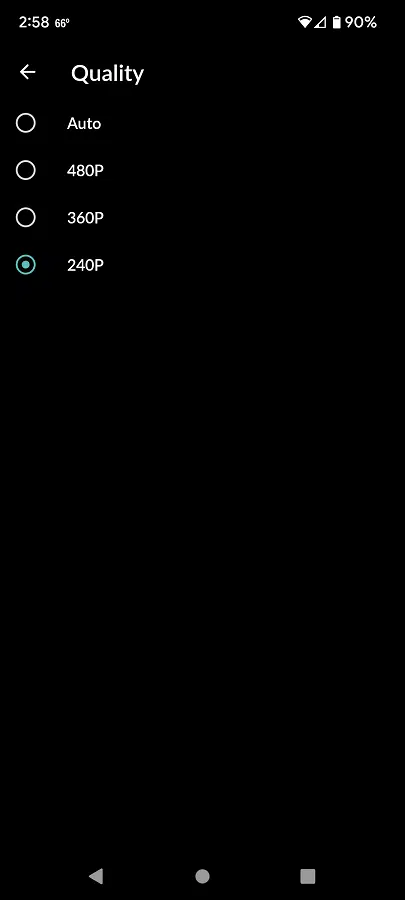
3. Furthermore, you can download anime episodes so that you don’t have to use a Bluetooth or Wi-Fi connection to stream in the future.
To do so, tap the down-pointing arrow next to the video. Once the download has been completed, you can find the video by going to the My Lists menu and then selecting the Off line tap at the top.
4. If you aren’t using the Crunchyroll application, then we recommend that you close the app so that it won’t hog any hardware resources.
5. Even if you close the Crunchyroll app, it may still be running in the background and, thus, draining the battery charge of your phone or mobile device. To prevent this from happening, you need to force stop the background running application.
In order to do so with the Pixel 6 that is running on Android 12, for instance, you need to take the following steps:
- First, you need to open the Settings app.
- Inside of Settings, tap Apps.
- From the Apps menu, tap the “See all apps” option.
- In the “All apps” screen, tap Crunchyroll.
- Once you get to the “App info” menu of Crunchyroll, tap the “Force stop” option.
6. Lowering the volume when watching a video on the Crunchyroll app should help with extending the battery life of your phone or mobile device.
7. Decreasing the screen brightness of your smartphone or mobile device should also limit the batter drainage.
