Last Updated on 05/11/2023
When using the PayPal app, you may get a messages saying that “you’re offline, but without options” or “connect to the internet.”
To see how you can fix these connection issues with this payment application, you can take a look at this troubleshooting guide from Overly Technical.
1. The first step you can take is to try connecting to the Internet again from inside the PayPal app.
If you get the “You’re offline, but without options” message, then try tapping the “Retry your connection” option.
If you get the “Connect to the internet” message, then you can tap the “Try again” option.
2. You can also try exiting out of the PayPal app and then open it again.
3. Furthermore, you can also reset your smartphone or mobile device as this may clear up any conflicts that could prevent the application from being able to connect to the internet.
4. We also recommend refreshing your internet connection.
For example, if you are using the Google Pixel 6 phone with the Android 12 operating system, you can swipe down from the top of the screen to bring down the Quick Settings menu.
You can then select Internet. From within the Internet menu, you can disable the mobile network, Wi-Fi network or both. Afterwards, you can turn the internet connections back on again.
5. If you are still getting the “you’re offline, but without options” and/or “connect to the internet” messages, then you can try deleting the temporary files of the PayPal app by clearing its cache.
If you have a Pixel 6 smartphone, for instance, then you can open the Settings app. If you can’t find it on the home screen, you can swipe up to find it in the list of applications you have installed on your phone.
Starting from the front page of the Settings app, go to Apps, “See all apps” and then PayPal.
In the “App info” menu, select “Storage & cache.”
Finally, select the “Clare cache” option from the Storage menu of the PayPal app.
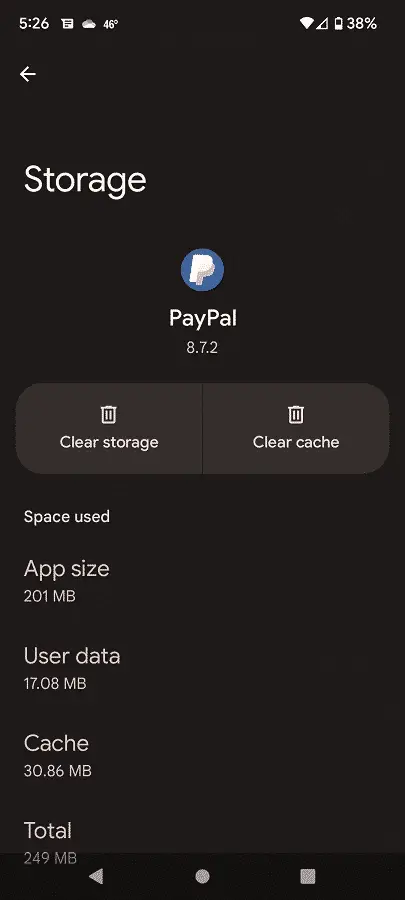
6. You can also try moving your smartphone or mobile device to a different location.
If you are using a Wi-Fi connection, then you can try moving closer to the Wi-Fi router in order to get a better signal.
If you are using a mobile network, you can try moving your phone or mobile device to outdoors to get a stronger mobile connection.
7. You can also try using other apps to see if you are getting any connection errors.
If the internet connections of other apps are working normally, then the issues may be related to the PayPal servers. If you believe that this is the case, then you have no other choice but to wait to try again later to see if the servers are functional.
If the other applications are also having a hard time connecting to the internet, then the issues may be on your end. In this case, we recommend trying a different internet connection and/or using a different device to see if the online errors go away.
