Last Updated on 05/11/2023
You can use the official mobile application of Best Buy in order to check your purchase history. These include orders that are currently in progress as well as those that were previously cancelled.
To see where you can check your active and past orders, you can take a look at this tutorial from Overly Technical.
1. To start off, you need to open the Best Buy App on your smartphone or mobile device if it hasn’t been opened already.
2. Inside of the mobile application, make sure that you are signed into your Best Buy account.
If you aren’t logged in, then you need to tap the Sign In link. Afterwards, you need to enter your email and password.
If Best Buy requires additional verification, then you will also need to enter the verification code that would be sent to you.
3. After you are signed into your account, you need to tap the profile icon, which should have your account name underneath it, located on the bottom right side of the screen.
4. In the My Best Buy Member menu, you need to select the My Purchases link from the My Account section.
If you didn’t sign into your Best Buy account previously, then you need to do so now in order to continue.
5. In the Purchases menu, you will see a list of your past orders. The default list shows your most recent purchases at the top first.
Here, you can use the search bar located on the top left side in order to search for a product you previously purchased.
On the top-right side of the Purchases menu, you can also tap the drop-down menu. In there, you can choose to filter out the orders based on the year. In the drop-down menu, you can also filter based on orders that are currently in progress or have been canceled.
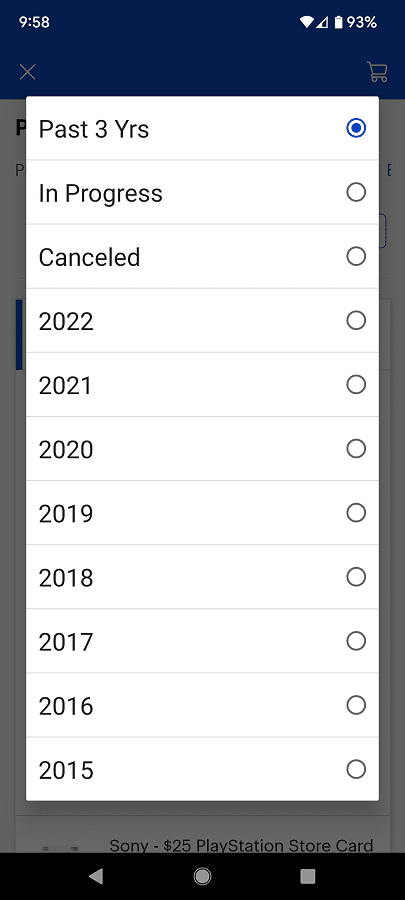
You can also switch from viewing Purchases to Service History (to show your past Best Buy service purchases), Digital Library (to show your past purchases of digital products) and Easy Replenish (to show a list of products you purchased in the past that you may want to buy again) by tapping the link located at the top of the menu.
