You can use the official PlayStation App in order to download monthly games that are offered by the PlayStation Plus subscription directly to your system. To find out how to do so, you can take a look at this article from Overly Technical.
PlayStation Plus monthly game requirements
In order to download monthly games offered by the PlayStation Plus service, you need to be subscribed to any of the following plans:
- PlayStation Plus Essential
- PlayStation Plus Extra
- PlayStation Plus Deluxe
- PlayStation Plus Premium
How to enable internet connection for rest mode on PS4 and PS5
In order to download a PS Plus monthly game from the official PlayStation App, directly on your PlayStation 4, PlayStation 4 Pro, PlayStation 5 or PlayStation 5 Digital Edition console, you need to do the following:
On the PlayStation 4 or PlayStation 4 Pro:
Go to the Settings menu and then select Power Save Settings > Set Features Available in Rest Mode. In the Set Features Available in Rest Mode menu, make sure you turn on Stay Connected to the Internet and Enable Turning on PS4 from Network. Finally, make sure that you put your PlayStation 4 or PlayStation 4 Pro in rest mode.
On the PlayStation 5 or PlayStation 5 Digital Editon:
Go to the Settings menu and then select System > Power Saving > Features Available in Rest Mode. Inside the Features Available in Rest Mode screen, you need to make sure to turn on Stay Connected to the Internet and Enable Turning On PS5 from Network. Afterwards, make sure to put your PS5 or PS5 Digital Edition console in Rest Mode.
How to download PS Plus monthly games in the PS App
Once you have everything set up, you can download PS Plus monthly games from the PS App to your console by taking the following steps:
1. Open the official PlayStation App from your smartphone or portable device.
2. Make sure you are signed into the PlayStation Network account that is subscribed to PlayStation Plus Essential, PlayStation Plus Extra, PlayStation Plus Deluxe or PlayStation Plus Premium.
3. Inside the PS App, you need to head over to the PlayStation Store section.
In order to do so, select the shopping bag icon that is located in the middle of the menu at the bottom of the screen.
4. After getting to the PlayStation Store section, select the yellow plus icon near the top of the screen.
5. Inside the PlayStation Plus section, you can do either of the following:
- Scroll down until you see the PS Plus Monthly Games section.
- Alternatively, you can scroll all the way down and then select Monthly Games.
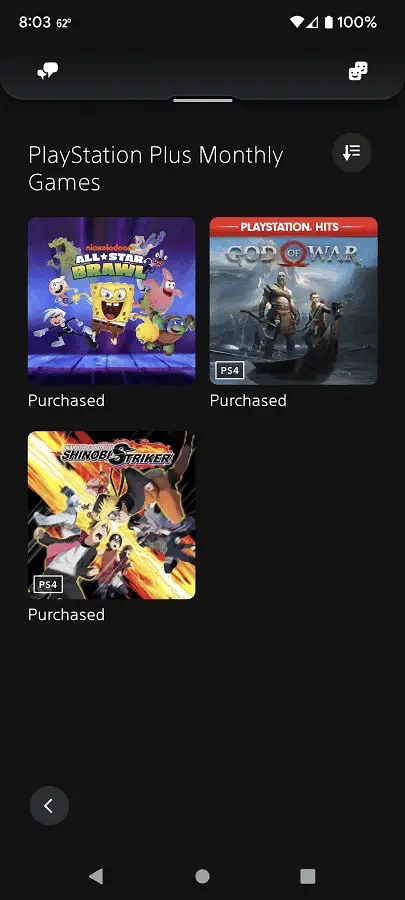
6. Select the game that you want to download to open its product page.
7. On the product page, select Add to Cart.
8. You can repeat Steps #6 and #7 to add more monthly games to the cart.
9. Once you are ready, you need to checkout your cart.
10. After you are done checking out, go back to the game’s product page and then select Download to Console.
