Last Updated on 05/11/2023
The Walmart Shopping and Grocery app uses a light theme with a white background. If you want to use a dark theme or night theme instead, then you can follow this step-by-step tutorial from Overly Technical.
Does the Walmart app have a dark mode or night mode setting?
You aren’t able to change the display settings from inside the Walmart Shopping and Grocery app. Instead, you have to force a dark mode or night mode by changing the general settings of your smartphone or mobile device.
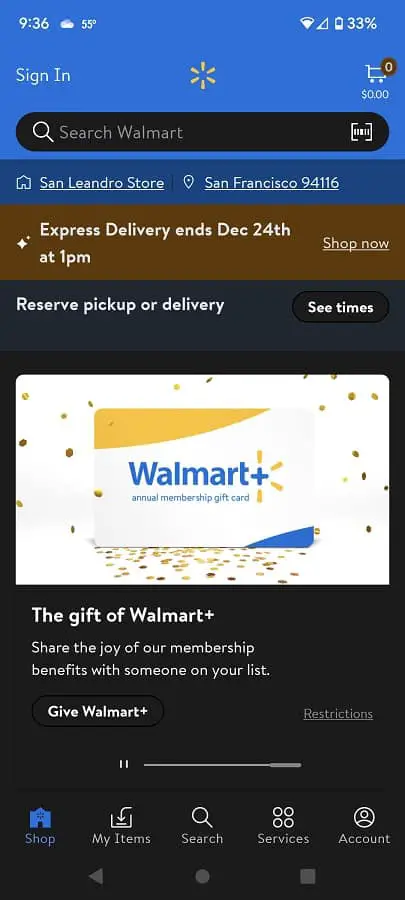
How to force dark mode or night mode for Walmart app on Android
To force the Walmart app to display a black background, you will need to enable the “Override force-dark” setting on Android.
The following steps are based on using Android 12 with the Google Pixel 6 smartphone. Depending on your operating system or device, these instructions may not be completely applicable to you.
1. On the home screen of your phone or mobile device, open the Settings app.
If you don’t see Settings, you should be able to find it by swiping upwards from the bottom of the home screen to open a menu showing a list of installed applications.
2. On the very first page of Settings, go down and then select “About phone.”
3. From inside the “About phone” menu, you need to keep taping the “Build number” option multiple times until you see the “You are now a developer!” message. If you get this notification, then it indicates that the “Developer options” menu has been unlocked.
4. Next, head back to the first page of Settings and then select System.
5. Inside the System screen, tap the newly available “Developer options” menu.
6. After getting to the “Developer options” menu, make sure you turn on the “Use developer options” setting.
7. Next, you need to turn on the “Override force-dark” setting.
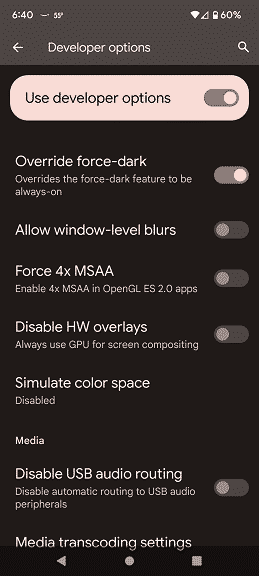
8. If you have the Walmart app opened, then you may have to close it and then re-open the shopping application for the dark background to appear.
How to force dark mode or night mode for Walmart app on iOS
If you want to force the Walmart Shopping and Grocery app to display a dark or night theme on your iPhone or iOS device, then you can try taking the following steps:
1. On your phone or mobile device, head into Settings.
2. After arriving at the Settings menu, you then need to select the Accessibility option.
3. After getting to the Accessibility screen, you need to select Display & Text Size.
4. Finally, make sure you turn on the Smart Invert setting in the next screen.
5. If you have the Walmart app opened previously, then you may need to close and open it again to see the changes implemented.
By enabling Override Force-Dark or Android or Smart Invert on iOS, all your apps, including the Walmart one, will be converted to the dark or night theme.
Some texts and/or icons may blend into the darker background as a result. So, if you are having troubles seeing some of the tests and/or icons, then you may want to consider disabling the Override Force-Dark and Smart Invert settings.
