Last Updated on 05/11/2023
The Payoneer – Global Payments Platform for Businesses app uses a light theme by default as the texts and icons are displayed on a white background.
You can follow this step-by-step tutorial at Overly Technical to see how you can use a dark mode or night mode for this payment application.
Does the Payoneer app have a dark theme setting?
You aren’t able to change the display theme for the Payoneer – Global Payments Platform for Businesses app.
So, if you want to use a dark background with this mobile application, then you will need to force a dark mode or night mode though the settings on your device.
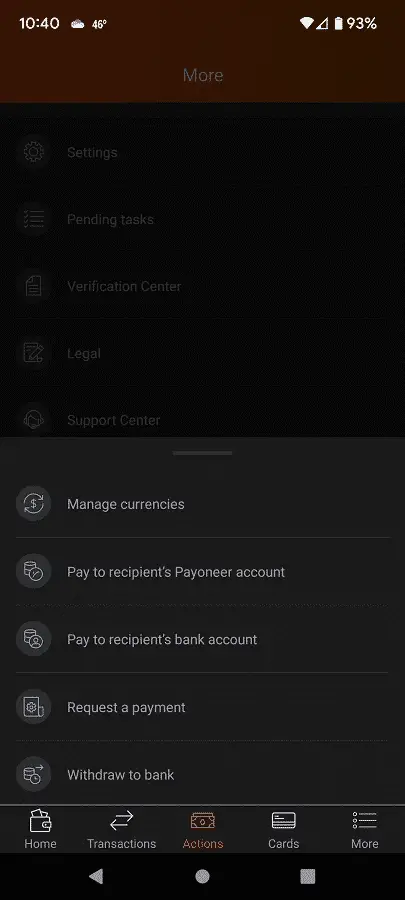
How to force dark mode or night mode for the Payoneer app on Android
If you have a recent Android device and/or operating system, then you should be able to use the Payoneer app in dark mode or night mode by enabling the “Override force-dark” setting from the “Developer options” menu.
The following instructions are based on the Google Pixel 6 smartphone running on the Android 12 operating system:
1. First, you need to open the Settings menu of your phone.
To do so on the Pixel 6, open the Settings app. If this application does not appear on your home screen, you should be able to find it by swiping upwards from the bottom of the home screen.
2. From the front page of Settings, select the “About phone” option from the list.
3. After getting inside the “About phone” menu, tap the “Build number” option several times until you get the “You are now a developer!” notification.
4. You then need to back out to the front page of Settings and then select System.
5. From the System menu, head into the new “Developer options” menu.
6. Now that you are in the “Developer options” menu, turn on both the “Use developer options” and “Override force-dark” settings.
7. The Payoneer app should now be displayed with a black or dark background. You may need to close and then re-open this payment application to see the changes implemented.
How to force dark mode or night mode for the Payoneer app on iOS
If you have a recent iPhone or other iOS device, then you can force a dark mode or night mode for the Payoneer app by taking the following steps:
1. To start off, make sure you are inside the Settings menu of your Apple device.
2. After arriving in Settings, you need to tap Accessibility.
3. Next, you then need to tap the “Display & Text Size” option.
4. Afterwards, you need to turn on the “Smart Invert” setting.
5. With “Smart Invert” setting enabled, the payment app should now be using a dark theme or night theme. You may have to close and the re-open the Payoneer application to see the new look.
The “Override force-dark” and “Smart Invert” settings force a dark theme or night theme for all your other apps in addition to Payoneer. So, if certain texts or icons don’t display properly in a dark or black background, then you may want to temporary disable these settings.
