Last Updated on 05/11/2023
The Bank of America mobile app uses a white background by default. You can take a look at this tutorial from Overly Technical to see how you can enable a dark mode or night mode for this smartphone application.
Does the Bank of America app have a dark mode setting?
The Bank of America app currently does not have an in-app setting where you can enable a dark mode or night mode.
As a result, you have to force this banking application to display lightly colored text and icons on a dark background.
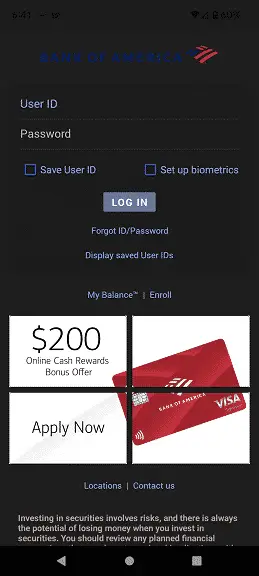
How to force dark mode in Bank of America app on Android
If you have an android device, you can force a dark theme or night theme on the Bank of America app by enabling the “Override force-dark” setting in the “Developer options” menu. This menu may not be available if you have a device that is running on an older Android operating system.
For this tutorial, we will be using a Google Pixel 6 phone. You can take the following steps:
1. Go to Settings.
2. In the Settings menu, scroll down all the way to the bottom and then tap “About phone.”
3. From the “About phone” menu, you should see “Build number” at the bottom of the list.
4. Tap “Build number” multiple times. Eventually, you should see the “You are now x steps away from being a developer.”
5. Continue to tap “Build number” until you get the “You are now a developer!” message. This will unlock the “Developer options” menu.
6. Now return to the first page of the Settings menu.
7. After getting to the first page of Settings, select System.
8. On the System menu, tap “Developer options.”
9. Inside the “Developer options” menu, you first need to make sure that the “Use developer options” is enabled.
10. Afterwards, scroll down the long list of settings until you get to “Override force-dark.”
11. Make sure that “Override force-dark” is enabled.
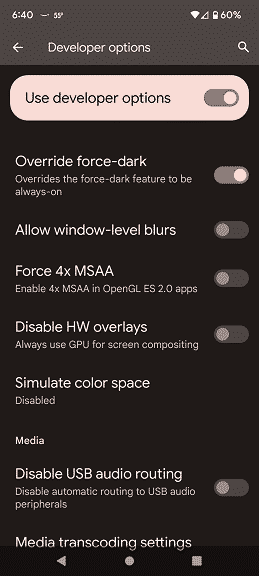
12. If you have the Bank of America app opened, you need to close it and then open it again for the changes to take effect.
How to enable dark mode in Bank of America app on iOS
To force your iPhone or other iOS devices to show the Bank of America app in dark mode, you can do the following:
1. To start off, head to Settings.
2. After arriving at Settings, tap Accessibility.
3. Inside the Accessibility menu, tap “Display & Text Size.”
4. Finally, scroll down in the next screen and then enable the “Smart Invert” setting.
5. If you have the Bank of America app previously opened, you may have to close it and then launch it again to see the forced dark mode.
Keep in mind that Smart Invert may not be available if you have a device running an older version of the iOS.
It is also important to note that the “Override force-dark” setting on Android and “Smart Invert” setting on iOS will force dark mode on not just the Bank of America app, but also all your other applications as well.
Furthermore, some text and/or icons may blend into the darker background when you force the dark mode display.
