Last Updated on 05/11/2023
By default, the Home Depot mobile app will be display in a light theme (also known as day theme). If you would rather use this application in a dark or night theme, then you can take a look at this tutorial from Overly Technical to find out how you can properly do so.
Does the Home Depot App have a dark mode display setting?
The Home Depot App currently does not have a setting where you can use the application in a black or dark background.
With that said, you can force it to display in a dark theme by using the settings on your smartphone or mobile device.
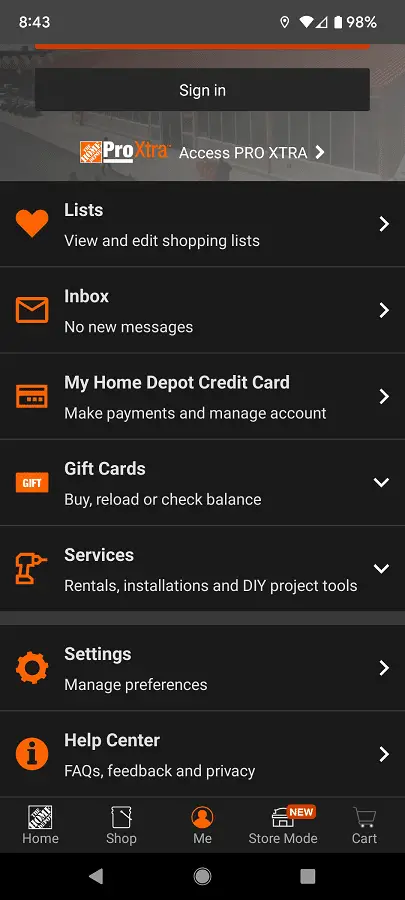
How to force dark mode for the Home Depot App on Android
In order to force the Home Depot App to display in night mode on your Android device, you need to enable the “Override force-dark” setting in the “Developer options” menu.
If you have a Google Pixel 6 phone that is running on Android 13, for example, then you need to do the following:
1. First off, you need to head over to the Settings App.
2. With the Settings App opened, you then need to make sure that you have the “Developer options” menu unlocked.
To unlock this hidden menu, we have to go to the “About phone” section. From there, you need to tap “Build number” quickly until you see the “You are now a developer!” message appear.
3. With the “Developer options” menu unlocked, go back to the front page of the Settings App and then select System.
4. Inside of the System menu, you need to select the newly unlocked “Developer options.”
5. After finally getting to the “Developer options” menu, you need to enable “Use developer options” first and then turn on the “Override force-dark” setting.
6. If you have the Home Depot App currently opened, then you need to close the application and then re-open it again for the night theme to take effect.
How to force dark mode for the Home Depot App on iOS
If you are using an iPhone or iOS tablet, then you can do the following to force the device to display the Home Depot App in a dark theme:
1. Begin by going to the Settings menu of your iPhone or iOS tablet.
2. Once you have opened Settings, you then need to head over to Accessibility.
3. In the Accessibility section, you need to go to “Display & Text Size” option.
4. Finally, you need to make sure that the “Smart Invert” setting is enabled.
5. If the Home Depot App currently opened, then you may need to close it and then re-open it again in order to see the force dark mode being activated.
Keep in mind that forcing dark mode could end up causing visibility issues with certain texts and images. If these problems end up really bothering you when you are using the Home Depot app, then you might want to consider disabling the force dark theme mode on your device.
