Last Updated on 05/11/2023
If you have the AVG AntiVirus – Mobile Security & Privacy app installed on your Android smartphone or mobile device, then you may get bombarded with push notifications.
To see how you can limit, or completely turn off, these alerts from appearing, you can check out this step-by-step tutorial at Overly Technical.
How to turn off notifications from within the AVG AntiVirus Android app
In order to disable push notifications from within the AVG AntiVirus Android application, you can take the following steps:
1. Open the AVG AntiVirus on your Android smartphone or mobile device.
2. On the front page of the application, tap the menu icon, which is the three horizontal lines icon that should appear on the top left side of the screen.
3. In the sidebar menu that will pop out from the left, select Settings.
4. Inside of the Settings menu, tap the “Notifications & alerts” option.
5. After getting to the “Notifications & alerts” menu, you will have four main categories for notifications:
Realtime protection:
- Sensitive app notifications
- App Install Shield notification
- Scan complete popups
- Low battery ping
- Sensitive content detected
- Security stats notification
Performance:
- Task killing notification
- Quick Clean
Wi-Fi networking:
- Unknown network dialog
- Security scan
- Speed test
- Auto-scan unknown networks
Data Usage alerts:
- Cycle usage reaches (can be set to 70%< 80% 90% or Neven)
- Cycle limit is reached
- Daily limit is reached
- Always show data usage in notifications
Select any of the four many categories and then disable any of the notification types you desired in the subsequent menu.
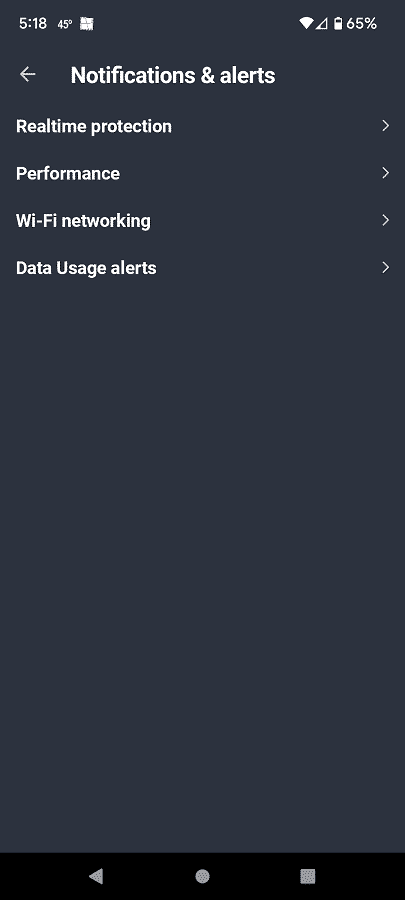
How to disable AVG AntiVirus app notifications via Android Settings menu
You can also disable the AVG AntiVirus app notifications through the Settings menu of your Android smartphone or mobile device.
In order to do so, you need to do the following (Note: this guide will be based on the Android 12 operating system running on the Google Pixel 6):
1. Open the Settings app of your Android device.
2. On the very first page of Settings, select Apps.
3. Under the Apps menu, select the “See all apps” option.
4. Inside the “All apps” menu, select AVG AntiVirus.
5. After getting to the “App info” menu of AVG AntiVirus, select Notifications.
6. In the next screen, you will see the following list of push notifications that you can edit and/or completely turn off:
- Common
- Discounts and promos
- Feature activation
- Hack alerts
- Background services
- High priority
- Performance
- Permanent
- Privacy
- Progress
- Security
- Data usage
- Data usage, sticky
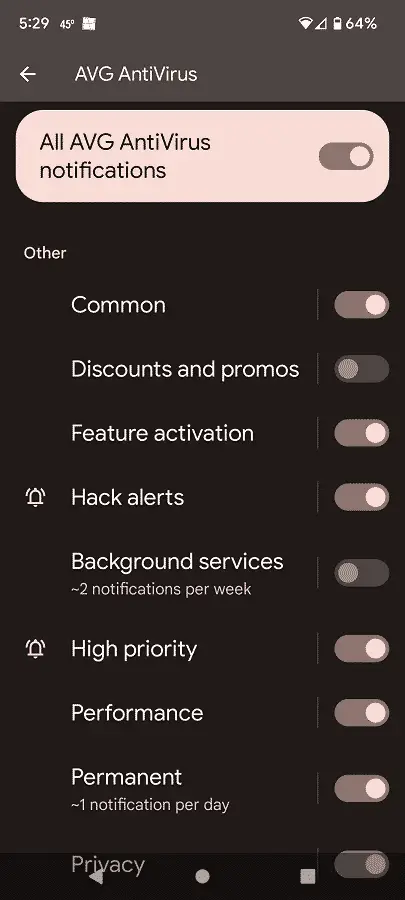
Turn off or change these notifications to fit your needs.
If you want to disable all AVG AntiVirus push notifications, simply disable the “All AVG AntiVirus notifications” setting at the top of the screen.
