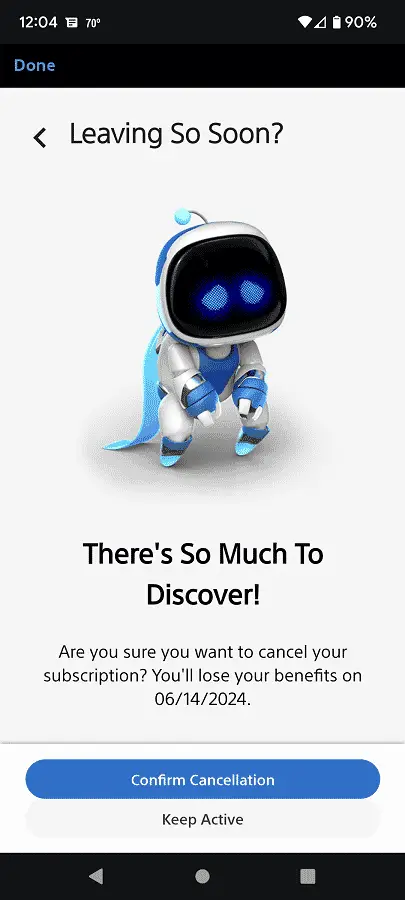Last Updated on 05/11/2023
The PlayStation Plus service has been expanded into multiple tiers as you can choose between the Essential, Extra, Deluxe and Premium plans.
If you want to cancel your subscription via the official PlayStation App, then you can take a look at this tutorial at Overly Technical.
What happens when you cancel your PlayStation Plus Essential, Extra, Deluxe or Premium?
Before we start, it should be noted that what cancelling your PlayStation Plus subscription actually does.
When you cancel your plan, you won’t be getting a refund. Instead, you will be disabling the auto-renew feature.
As a result, you can still take advantage of your current PlayStation Plus plan until its expiration date. Once has expired, however, then the benefits will go away.
It is also important to note that the auto-renew feature is turned on anytime you re-activate or change your PlayStation Plus subscription. Therefore, we recommend that you cancel the plan in order to avoid being automatically billed when your membership expires.
How to cancel your PlayStation Plus subscription via the PS App
In order to cancel your current PlayStation Plus plan by using the official PlayStation App, you can take the following steps:
1. To start off, open the PS App on your smartphone or portable device if you haven’t’ done so already.
2. Furthermore, make sure that you are signed into the PlayStation Network account you are using to pay for your PlayStation Plus subscription.
3. Next, make sure you are in the PlayStation Store section of the application. In order to go there, tap the shopping tag icon located on the bottom of the screen.
4. After getting to the PlayStation Store section, tap the menu icon, which should be located at the top right side.
5. In the next menu, tap Subscription Management.
6. You should now be in the Subscription menu. In this screen, you will find details on your current PlayStation Plus plan, next payment due date and next payment amount.
Here, you need to select the Cancel option located at the bottom of the menu.
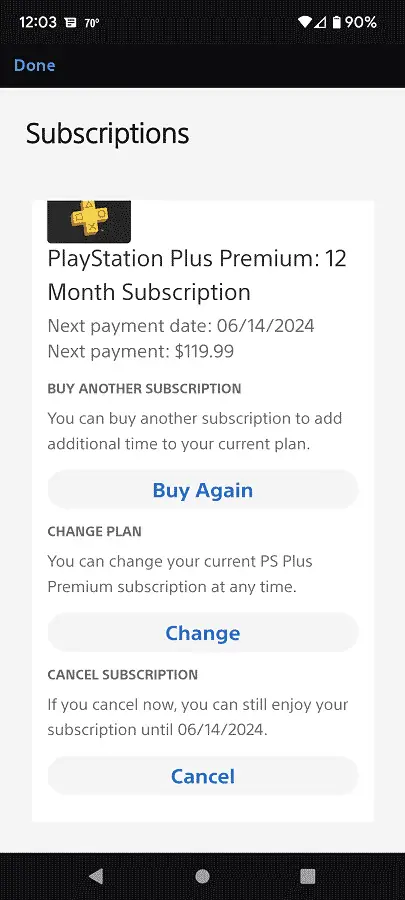
7. In the next screen, you should see a “Leaving So Soon?” message. It will show the amount of time you have remaining for your current PlayStation Plus plan before it expires and you lose your benefits.
To confirm your cancellation, and therefore disable auto-renew, you need to select the Confirm Cancellation option.