Last Updated on 05/11/2023
Although you can find your debit card number on the Bank of America app, you can only view the last four digits.
To find out how to do so, you can check out this step-by-step tutorial at Overly Technical.
1. To start off, you need to open the Bank of America mobile app on your phone or other compatible device.
2. Before you can use the Bank of America app, you first need to sign into your account.
The same username and password you set up for the Bank of America website should work with the app as well.
When signing in, you may get asked to input a PIN number for extra security. If this occurs, then you need to follow the on-screen instructions to complete the sign-in process.
3. Once you are signed into the app, you should be in the Accounts section.
Here, you need to tap the Menu option located on the top left corner of the screen.
4. In the Menu section, you then need to tap Manage Debit Card.
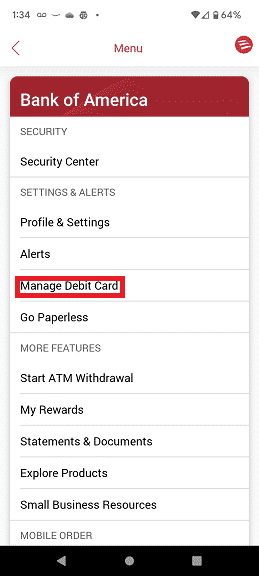
5. In the Manage Debit Card menu, you will find the last four digits of you debit card menu.
6. If your debit card is lost or stolen, you can also use this menu to perform the following actions:
“Lock card” will disable someone from using the card from making purchases, AMT withdrawals, change its address and/or change its settings.
“Report Lost” will let Bank of America know that your debit card as lost or stolen.
“Replace” will swap out your current Bank of America debit card with a new one.
