Last Updated on 05/11/2023
If you decided that you no longer want to stay in the PlayStation Stars program, then you can cancel your membership by using the official mobile application of PlayStation.
To find out how you can do so, you can take a look at this tutorial from Overly Technical.
What happens after you cancel PlayStation Stars
After you canceled the PlayStation Stars service, the following will happen:
- You will no longer be able to redeem your PlayStation Stars Points unless you re-enroll to the program again.
- Your earned PlayStation Stars Points will still be tied to your PlayStation Network account as long as their expiration date hasn’t passed. You should be able to use the points again if you re-enroll.
- Your will lose access to the benefits of your PlayStation Plus Status Level unless you re-subscribe to the service.
- Your earned Status Level will still be tied to your PSN account as long as it doesn’t reach its expiration date. You should be able to take advantage of your Status Level when you re-subscribe.
- You will be able to keep your earned digital collectibles and redeemed products (such as digital games, PlayStation Store wallet credits and redeemable collectibles) after cancellation.
- Any activities that would have counted towards earning Points or Collectibles won’t be credited. If you re-enroll, you will need to perform the same activities again in order to earn these bonuses for PlayStation Stars.
How to use the PS App to cancel PlayStation Stars
In order to cancel your PlayStation Stars membership by using the official PlayStation mobile application, you need to take the following steps:
1. Open the PS App on your smartphone or portable device.
If you don’t have this official PlayStation application installed, then you can find it on the Google Play Store if you have Android of Apple App Store if you are using an iOS device.
2. Make sure you are signed into the PlayStation Network account that is linked to the PlayStation Stars rewards service.
You will need to enter your email and PSN password. If you are using two-step verification, then you will also need the verification code.
3. After signing into your PSN account, make sure you are in the Play section of the PS App.
If you are somewhere else, then you need to tap the controller icon located on the left-most side of the bottom menu.
4. In the Play section, tap the PlayStation Stars icon located near the top in between your PSN name and the notification bell icon. It has an octagon shape with a number, which represents your current Status Level, inside.
5. Inside the PlayStation Stars menu, tap your level status.
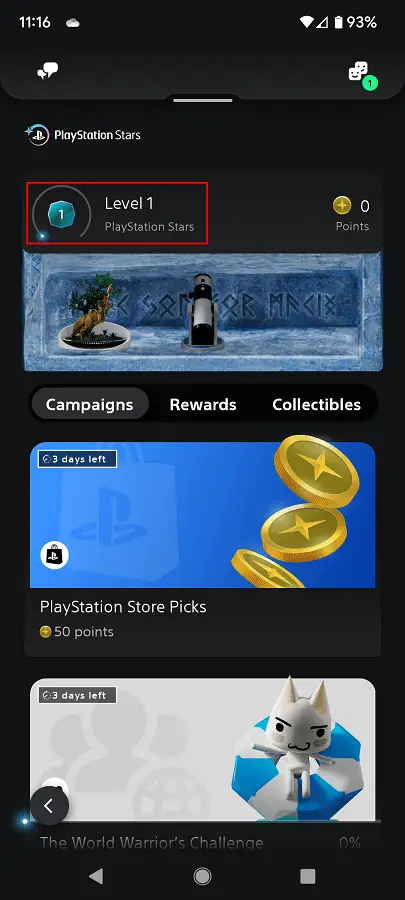
6. In the next screen, scroll down and then select Cancel PlayStation Stars Membership.
7. After getting to the Reasons to Stay menu, you should see the following message:
“If you keep your PlayStation Star membership, you can continue to participate in campaigns, earns rewards, and level up. Still want to cancel?”

Here, you need to select Confirm Cancellation to go ahead with cancelling the service. If you decide to stay a member, then you need to select the Do Not Cancel option instead.
