Last Updated on 05/11/2023
When using the official mobile application of Best Buy, you may notice that some pages won’t load correctly and, instead, show a blank or white screen. To see how you can fix these problems, you can take a look at this troubleshooting guide from Overly Technical.
1. To start off, make sure that your smartphone or mobile device is compatible with the Best Buy App.
For the uninformed, the application requires iOS 13 or newer if you have an iPhone or iOS device.
If you have an Android smartphone or mobile device, then it needs to be running on Android 13 or later.
2. If the device where the app is installed on is compatible, then the next step you can try is to simply close the app and then open it again.
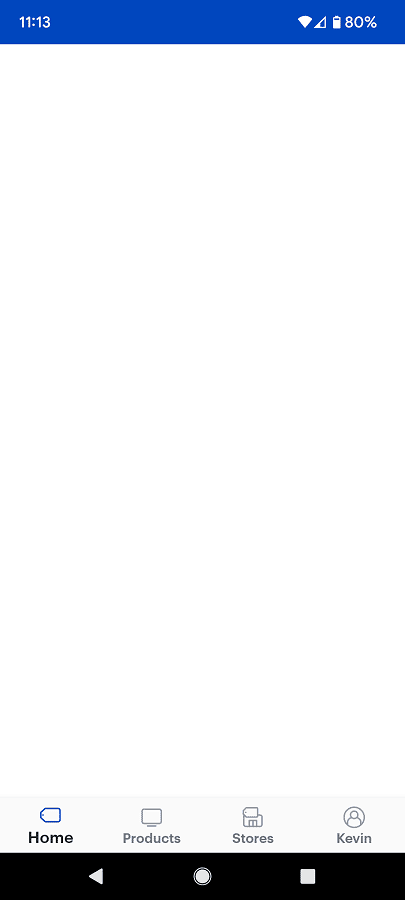
3. You can also try closing any other opened applications as those could be conflicting with the Best Buy App, causing the loading problems.
4. Resetting the device that you are currently using to access the Best Buy App may help as well as doing so should free up hardware resources.
5. If you are still seeing a blank screen, then make sure that your smartphone or mobile device isn’t experiencing any internet connection issues.
If you have a weak wireless signal, then try moving your device somewhere else to see if you can get a better connection over the Wi-Fi or mobile network.
6. There is also a possibility that the Best Buy servers are going through maintenance, suffering from an outage or both.
In this case, you can try to use the Best Buy App at another time to see if the pages will be able to load normally.
7. Another potential solution is to delete the cache and/or user data of the Best Buy App.
To do so with the Pixel 6 phone that is running on Android 13, for example, you need to take the following steps:
- Long press the Best Buy icon on the home screen.
- You then need to select the App Info option from the small pop-up menu.
- From the App Info menu of Best Buy, select Storage & Cache.
- After getting to the Storage menu, you can select the Clear Storage option to delete the user data and temporary files from the Best Buy App. You can also select Clear Cache if you only want to delete the temporary files.
8. We also recommend checking to see if there is a new software update available for the Best Buy App as the new version may get rid of the blank or white screen issues.
9. You can try uninstalling and then re-installing the application to see if a fresh install will fix your problems.
10. If you are still getting blank screens, then you can try using the official best Buy website through a web browser app instead. Alternatively, you can also try using the Best Buy App on a different device.
