Last Updated on 05/11/2023
By default, the Amazon app will display a white background. If you find the look of this application to be too hard on your eyes, then you should turn on the dark mode or night mode. Doing so will show it on a black background.
To find out how to use dark mode with the Amazon mobile app, you can check out this tutorial at Overly Technical.
Does the Amazon app have a dark mode or night mode setting?
The Amazon app does not have a dark mode or night mode setting.
Therefore, if you want to use a dark theme with this retailer application, then you will need to force it through the operating system of your phone, tablet or other smart device.
How to force dark mode in Amazon app on Android
If you have an Android phone or device, you need to enable the “Override force-dark” setting in order use the Amazon app with a dark background.
Keep in mind that not all Android devices have this feature. If you do have a compatible device, then you can try taking the following steps (for reference, we tested this using a Google Pixel 6 phone with the Android 12 and Android 13 operating systems):
1. To start off, go to Settings app.
2. Inside of the Settings app, tap the “About phone” option, which should be near the bottom.
3. In the “About phone” menu, tap the “Build number” option several times until you see the “You are now a developer!” notification. This means that the “Developer options” menu has been unlocked.
If you don’t have a Google Pixel 6, then this step may not unlock the “Developer options” menu. Instead, you need to search online for your Android product along with the “developer options” term to see how to unlock this menu for your specific device.
6. With the “Developer options” unlocked, go back to the very first page of the Settings app.
7. Now, you need to tap System.
8. After getting to the System menu, tap “Developer options.”
9. Once you get to the “Developer options” menu, make sure that the “Use developer options” setting is turned on.
10. With “Use developer options” enabled, scroll down until you see the “Override force-dark” setting. Make sure that this setting is also turned on to enable dark mode for the Amazon app.
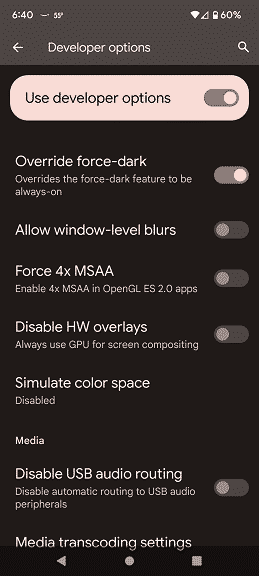
Once you enabled the “Override force-dark” setting, you may have to close and then re-open the Amazon app to see the changes.
How to enable dark mode in Amazon app on iOS
If you are using an iPhone or any other iOS device, then you can try turning Smart Invert. This feature may not be available if you have a device with an older iOS version.
If you have a relatively new iPhone or iOS device, then you can try doing the following:
1. Go to the Settings of your Apple device.
2. Inside of Settings, you need to tap Accessibility.
3. From the Accessibility menu, you then need to tap “Display & Text Size.”
4. In the next screen, make sure that the “Smart Invert” setting has been turned on.
You may have to exit and then relaunch the Amazon app to get dark mode top show up.
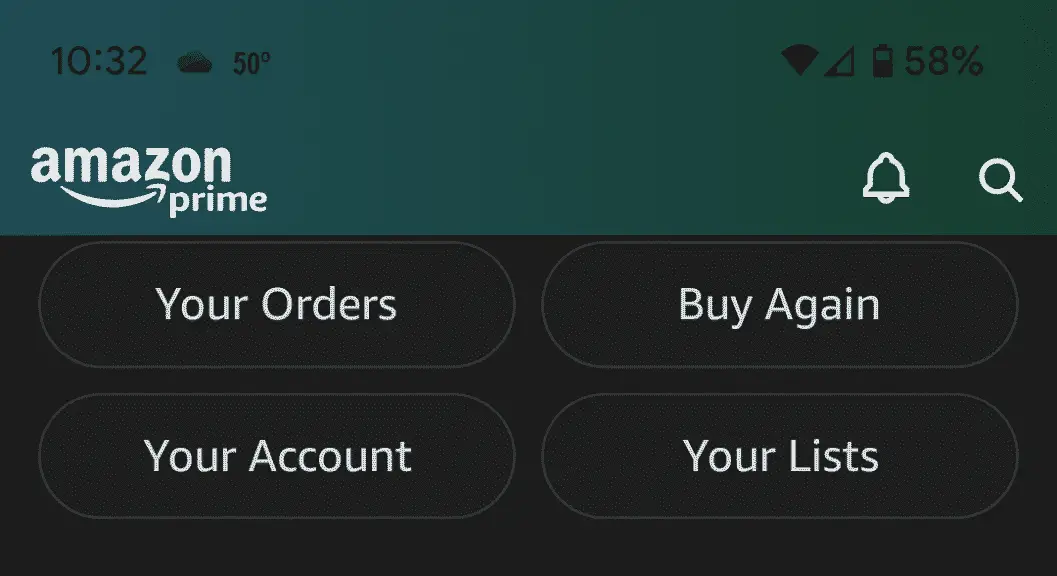
“Override force-dark” and “Smart Invert” will force dark mode on not only the Amazon app, but also on all the other applications you have installed on your device. So, you may want to disable these settings when using other apps.
