Last Updated on 05/11/2023
The Best Buy mobile application uses a light theme (otherwise known as day theme) by default as the background will be white.
If you find that this display setting to be too straining for your eyes and/or causing other visibility issues, then you can check out this tutorial from Overly Technical to see how you can use this shopping app in a dark or night background.
Can you enable dark mode in the Best Buy App?
There is currently no official way you can turn on a dark mode or night mode setting in the Best Buy App. Instead, you need to force this application to display with a dark background by using the system settings on your operating system.
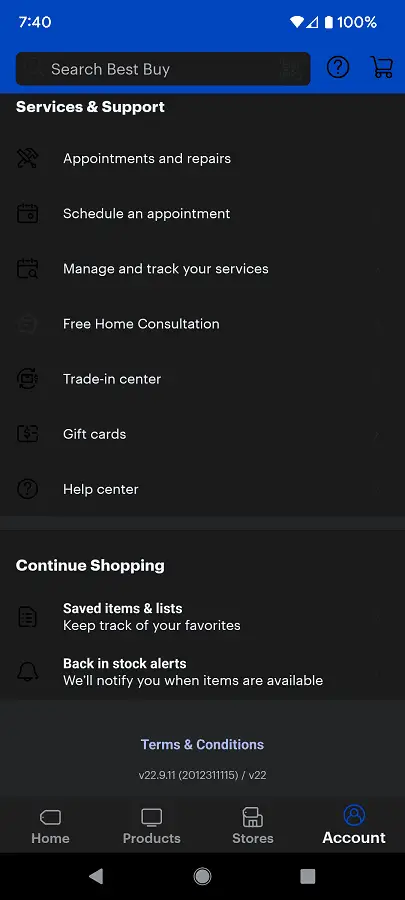
How to force dark mode for the Best Buy App on Android
If you have the official app for Best Buy installed on an Android device, then you need to turn on the Override Force-Dark setting.
You can do so by taking the following steps (based on the Google Pixel 6 phone that is running on Android 13):
1. Close the Best Buy App if it is currently opened.
2. If you haven’t done so already, then the first step is to unlock the Developer Options menu by doing the following:
- Go into the Settings App.
- Inside of Settings, you need to select About Phone.
- In the About Phone menu, quickly tap Build Number several times until you see a message saying that you are now a developer.
3. After unlocking the Developer Options menu, head back to the first page of Settings and then select System.
4. From the System menu, you should be able to find and select the Developer Options option.
5. Inside of Developer Options, you need to turn on the “Use developer options” setting at the top.
6. Afterwards, scroll down and then turn on the Override Force-Dark setting in order to force all apps to display in a dark theme.
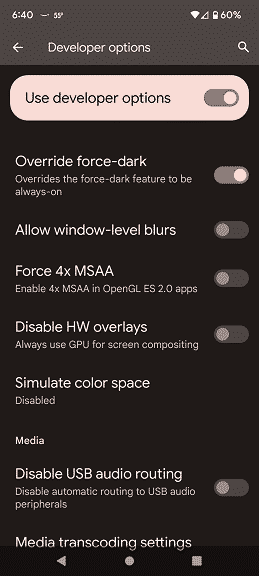
How to force dark mode for the Best Buy App on iOS
If you have an iPhone or Apple device, then you can force the Best Buy App to display in a dark background by doing the following:
1. First off, you should close the Best Buy application if it is currently opened.
2. With the app closed, head over to the Settings menu.
3. Now that you are in Settings, you then need to tap Accessibility.
4. From the Accessibility menu, find and select the Display & Text Size.
5. Afterwards, make sure you turn on the Smart Invert setting in order to force the official Best Buy application to show a black or dark background.
Because you are forcing the app in a dark theme, some text, icon and/or images may blend into the black background.
Therefore, if you have a hard time reading and/or looking at certain elements in the Best Buy applications, then we recommend disabling the Override Force-Dark setting on Android or Smart Invert setting on iOS.
