Last Updated on 05/11/2023
Using a Home Depot gift card in the mobile application of the home improvement retailer can be a little complicated. To find out how can properly utilize your card, you can take a look at this tutorial from Overly Technical.
How to view your gift card balance in the Home Depot App
If you want to view the current balance of your gift card in the Home Depot App, then you need to take the following steps:
1. To start off, open the Home Depot App.
2. If you haven’t done so already, make sure you are signed into your Home Depot account.
3. Next, you need to tap the Me icon located in the bottom menu.
4. You then need to tap Gift Cards.
5. In the drop-down menu, tap Check Balance.
6. After you get to the Check Gift Card Balance menu, you need to enter the card number, PIN number for the gift card, check the “I’m not a robot” reCAPTCHA box and then the Check Balance option.
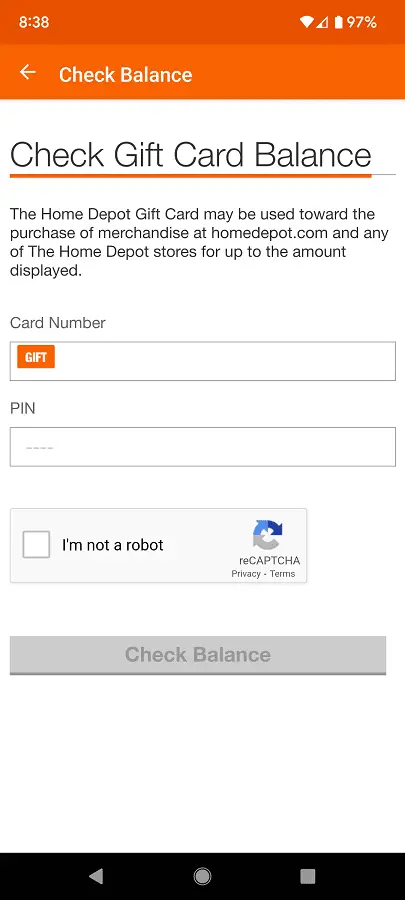
You should now be able to view the remaining balance on your Home Depot gift card.
7. If you would like to add more balance to the same gift card, then you need select the “Reload a Gift Card” option from the aforementioned Gift Cards drop-down menu. Afterwards, you need to enter the card number and PIN for the gift card.
Next, you need to select Reload My Card and then follow the on-screen instructions in order to add more balance to your gift card.
How to use your Home Depot gift card in the mobile application
The Home Depot gift card can only be applied during the checkout process in the mobile application by doing the following:
1. To start off, add all the items you are planning to purchase to the shopping cart.
2. Next, you can tap the Cart icon located at the bottom menu.
3. In the Your Cart menu, select the Checkout option at the bottom.
4. From the Your Order menu, confirm that your Delivery Address is correct and then tap Continue.
5. In the Delivery Options section, select your shipping method and then tap Continue.
6. Once you arrived in the Payment Method section, you first need to select your primary payment option.
7. Afterwards, you need to tap the Apply a Gift Card link.
8. You can then enter the gift card number, gift card pin code and then check the “I’m not a robot” reCAPTCHA box.
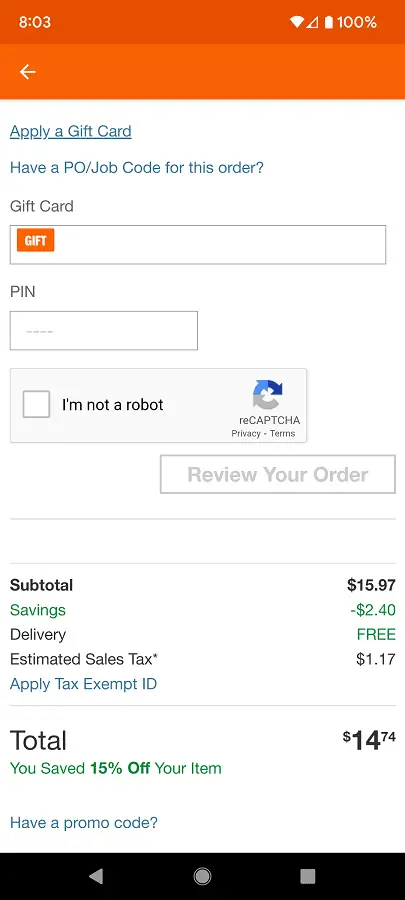
9. Once you are ready, you need to tap the Review Your Order option. By doing so, you should see all of your order details before you confirm your purchase.
