Last Updated on 05/11/2023
You can use the Sony | Headphones Connect app with a compatible Sony headphones or earphones to update the listening device’s firmware in addition to being able to customize various settings.
If you can’t seem to connect your headphones or earphones to this application, then you can take a look at this troubleshooting guide from Overly Technical to see what you can do to fix your issue.
1. Before doing anything else, make sure that your headphones or earphones has been paired and connected to your smartphone or mobile device if you are using the wireless Bluetooth connection.
In order to connect to another device, the headphones or earphones will first need to be paired. For this to occur, put the headphones or earphones into pairing mode and then pair it through the Bluetooth menu of the connected device.
If you are having problems with the pairing process, then you need to look through the user manuals to find the appropriate steps.
2. If your headphones or earphones is paired, then you should make sure that it is connected to the device that has the Sony | Headphones Connect app installed.
If you pair the headphones or earphones to another device, then it may not be able to connect to the device that has the application.
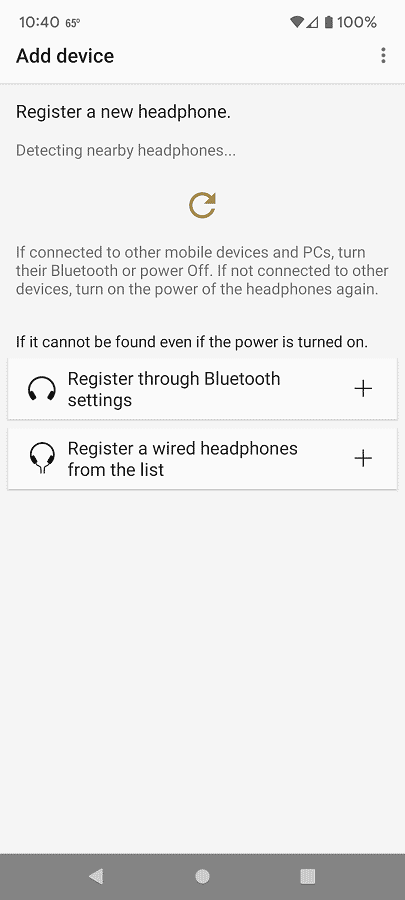
3. Make sure that the distance between the headphones/earphones and the connected device are close together as the Bluetooth connection has a limited range.
4. You should also make sure that there aren’t any physical objects that may block the line of sight between your headphones or earphones and the connected device. Walls, metals and other objects may severely weaken the Bluetooth connection.
5. Other wireless devices, such as a Wi-Fi router, in the same vicinity could also interfere with the Bluetooth connection.
In this case, you can try turning off the other wireless devices. Alternatively, you can move to another area that is free from any potential wireless interference.
6. If the Sony | Headphones Connect app is still not connecting to your headphones or earphones, then you can try restarting the connected device. Doing so should close any opened apps and running processes that may have been causing the connection issues.
7. You can also try restarting the headphones or earphones.
8. If resetting your headphones or earphones does not work, then you can try restoring it to the original factory default setting.
In order to perform a factory reset, refer to the user manual of your listening device.
9. Moreover, you should check to see if there is a new version of the Sony | Headphones Connect app available to download. A new update may help fix the connection errors.
10. You should also try updating the firmware of the connected device.
11. If you have another device laying around, then you can try connecting your headphones or earphones to it instead. Afterwards, you can see if you are able to connect to the Sony | Headphones Connect app through the new device.
If you are still experiencing connection errors when using the application, then we recommend contacting Sony to get additional support.
