Last Updated on 05/11/2023
When using the PayPal App, you may run into a blank screen or a white screen. To see how you can potentially fix this issue, you can take a look at this troubleshooting article at Overly Technical.
1. If you are seeing a blank or white screen when trying to sign into your PayPal account through the official application, then the first step you can try is to change your password through the official website.
In order to do so, you can take the following steps:
- Open a web browser app like Chrome or Firefox.
- Go to the official PayPal website.
- On the PayPal website, select Log In.
- Follow the on-screen instructions to sign into your PayPal account.
- From the front page, tap the icon that has three horizontal lines.
- Next. You need to tap the gear icon.
- In the next screen, tap Security.
- After getting to the Security tab, select Password.
- In the Change Your Password menu, you need to enter your current password, new password and then your new password again.
After changing the password, open the PayPal app and try to sign in again.
2. You can also try disabling two-step verification via the official PayPal website by taking the following steps:
Go to the official PayPal website and then sign into your PayPal account.
- After signing in, select the icon that has the three horizontal lines.
- You then need to select the gear icon.
- Afterwards, select Security.
- In the Security tab, select 2-step verification.
- Next, you need to select the Turn Off option next to 2-step verification.
- Finally, select Turn It Off.
3. If you are still getting a blank or white screen, then you can try restarting the PayPal app.
4. You can also try restarting your device. By doing so, you will close all opened apps and remove any processes that may have been conflicting with the PayPal app.
After rebooting your device, make sure you only open the PayPal App to see if your issues have gone away.
5. You should also make sure that your internet connection is stable.
To find out more information about how you can potentially fix internet issues with the PayPal app, you can take a look at this tutorial.
6. Make sure that the application has been updated to the latest patch as a new release may get rid of the blank or white screen errors.
7. We also recommend that you update your device to the newest firmware if there is a new one available.
8. You can also try deleting the PayPal App cache or storage. In order to do so with a Pixel 6 phone, for example, you can take the following steps:
- Open the Settings App.
- In Settings, head to Apps.
- You then need to select the “See all apps” option.
- In the “App info” menu of PayPal, select the “Storage & cache” option.
- From the Storage menu, select “Clear Storage” and “Clear cache.”
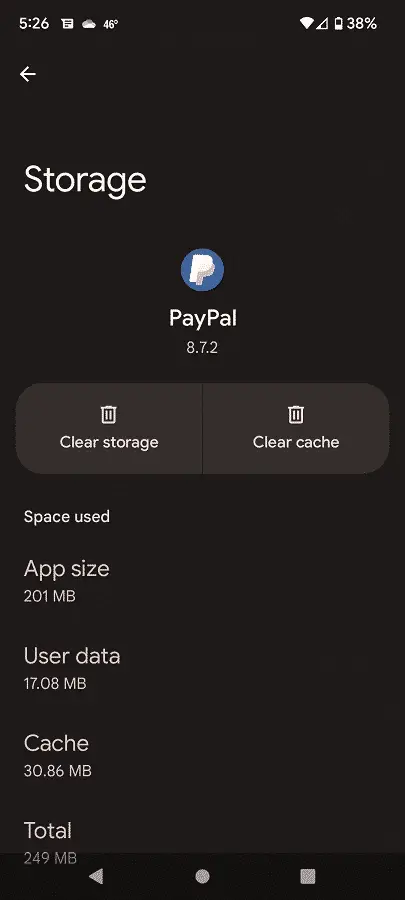
9. Another potential solution you can try is to delete the PayPal App and then install it again.
10. If none of the aforementioned solutions worked, then you can try using the PayPal App on another device. Alternatively, you can just use a web browser app and then visit the official PayPal website.
