Last Updated on 05/11/2023
If you don’t want to be bothered by others while you are playing your PlayStation 4, PlayStation 4 Pro, PlayStation 5 and/or PlayStation 5 Digital Edition console, then you can set your PlayStation Network online status to Busy.
If you don’t want others to know that you are currently online while playing your system, then you can set your PSN online status to Appear Offline.
To find out how you can change your online status by using the PlayStation App, you can check out this tutorial at Overly Technical.
1. To start off, make sure you download and install the official PlayStation application on your smartphone or mobile device.
For Android devices, you can find the PS App on the Google Play Store.
For iPhone and iOS devices, you can find the application on the Apple App Store.
2. Once you are ready, go ahead and open the PS App.
3. If the application doesn’t automatically sign you into your PlayStation Network account, then you need to log in before you can continue.
4. From the front page of the PlayStation App, make sure you select the gear cog icon, which you can find on the upper right side next to the notification bell icon.
5. You should now be on the front page of the Settings menu. From there, scroll down and then select Online Status from the Console Management section.
6. In the Online Status menu, you will be able to update your PlayStation Network online status on your PlayStation 4, PlayStation 4 Pro, PlayStation 5 or PlayStation 5 Digital Edition.
If you are currently online on your console, then any changes you made to the online status should be appear immediately.
If you currently aren’t signed into the PlayStation Network, then any changes will apply the next time you turn on your console and then log into your PSN account.
7. If you want to let others know that you are online but don’t want to be bothered, then you need to select the Busy option from the Online Status menu of the PlayStation App.
8. If you don’t want others to know that you are currently online, then you need to select the Appear Offline option in the Online Status menu.
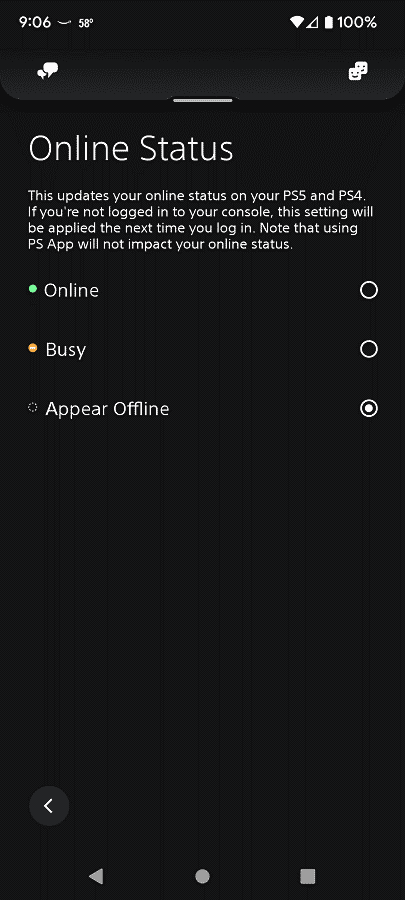
9. Once you are done changing your online status, you can close the PlayStation App.
If you want to continue using the application, then you can tap the back icon located on the bottom left side of the Online Status menu instead to return to the Settings menu.
