Last Updated on 05/11/2023
If you are curious about how many hours you have spent playing a videogame, then you can take a look at this tutorial from Overly Technical to see how you can find this information in the PlayStation Remote Play app.
1. If you haven’t done so already, make sure you download and install the PS Remote Play app on your smartphone, mobile device or computer.
2. You should also make sure that you have the Remote Play enabled on your PlayStation 5 or PlayStation 5 Digital Edition system.
To do so, you need to take the following steps:
- Turn on your PS5.
- At the home screen, which is where you can pick which game to start, select the gear icon on the top right side of the menu.
- Inside of the Settings menu of your PS5, you first need to select System.
- From the System menu, select Remote Play on the left side and then make sure that the Enable Remote Play feature is enabled on the right side of the same screen.
- We also recommend turning on the “Enable Turning on PS5 from Network” feature so that you can use Remote Play while you are far away from the console. In order to do so, go to Settings > System > Power Saving > Features Available in Rest Mode and then make sure that both the “Stay Connected to the Internet” and “Enable Turning on PS5 from Network” features have been enabled.
3. Once you have everything set up, open the PS Remote Play app on your smartphone, mobile device or computer.
4. If you haven’t signed into your PlayStation Network account already, then you need to do so.
5. Next, select your PS5 console to start the Remote Play session.
6. After you established your connection, go to the home screen of your PS5.
7. From the home screen, select your profile picture, which should appear on the top right side.
8. In the small pop-up menu, you then need to select Profile.
9. After getting to the next screen, scroll over to the Games tab.
10. In the Games tab, you should see a list of your most recently played videogames as well as the estimated number of hours you have played so far.
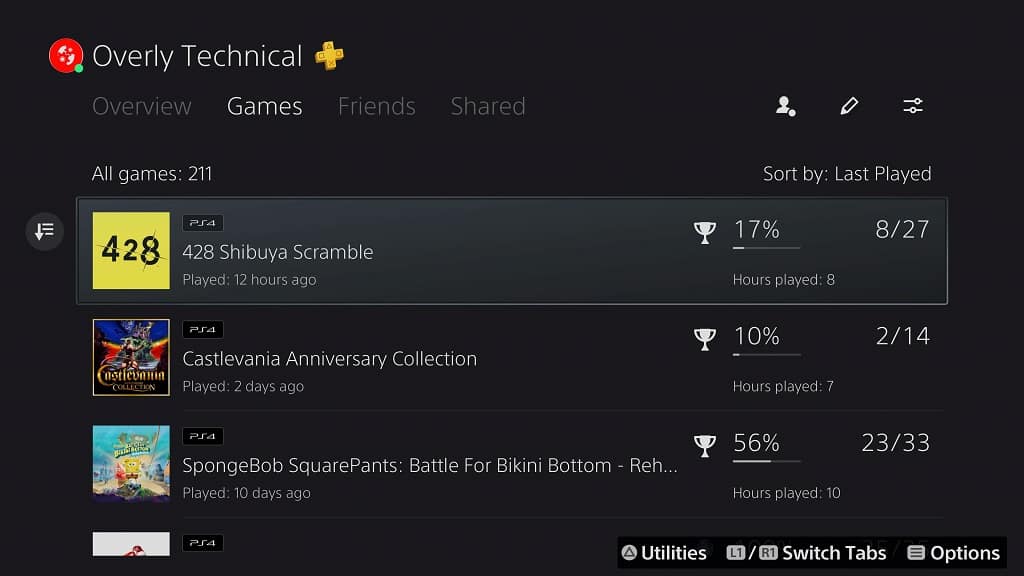
11. You can sort this listing by selecting the icon that has the down-pointing arrow with three horizontal lines to the left. You can then select the “Sort by” option to sort the list by Last Played, Most Played, Game Name (A to Z) or Game Name (Z to A).
12. You can also filter out the listing by first selecting the icon that has the down-pointing arrow with three horizontal lines located on the left side.
In the pop-up menu, you can filter the listing based on Genre or Platform. Keep in mind that only the games you played on your PlayStation 4, PlayStation 4 Pro and PlayStation 5 console can be tracked when it comes to hours played.
You can also reset your filters by selecting the Reset Filters option in the same pop-up menu.
