Last Updated on 05/11/2023
In order to visit a website on your smartphone or mobile device, you need to use a web browser app. Once of the most popular applications in this category is Google Chrome. With that said, it doesn’t feature a back button by default.
To see how you can return to a previous page, as well as add a back button, in the Chrome app, you can take a look at this tutorial at Overly Technical.
How to go back to a previous page in the Google Chrome app
If you don’t see a back icon on the screen of your smartphone or mobile device when you are using the Google Chrome app, then you should still be able to return to a previous page by using a swiping gesture.
In most cases, you can go back by putting one finger on the left end of the screen and then swiping it to the right side.
If you can’t return to the previous webpage after doing that particular motion, then we recommend that you look at the user manual of your phone or device to see what the universal controls are to be able to go back to the previous page.
If you have an old smartphone or mobile device, then there may be a physical button that you can press to go back.
How to add a back button to the Chrome app
If you would like to add a back icon to the Google Chrome app, then you need to look for the option in the settings of your smartphone or mobile device.
If you have a Google Pixel 6 phone running on the Android 12 operating system, for example, then you can take the following steps:
- Open the Setting app for the Pixel 6. It should have a gear icon.
- On the first page of the Settings app for your phone, you first need to select System.
- From the System submenu, you then need to select Gestures.
- After arriving at the Gestures submenu, you should then go to System Navigation.
- In the System Navigation submenu, select 3-button navigation.
The back button, along with the home button and switch apps button, should now appear at the bottom of the screen.
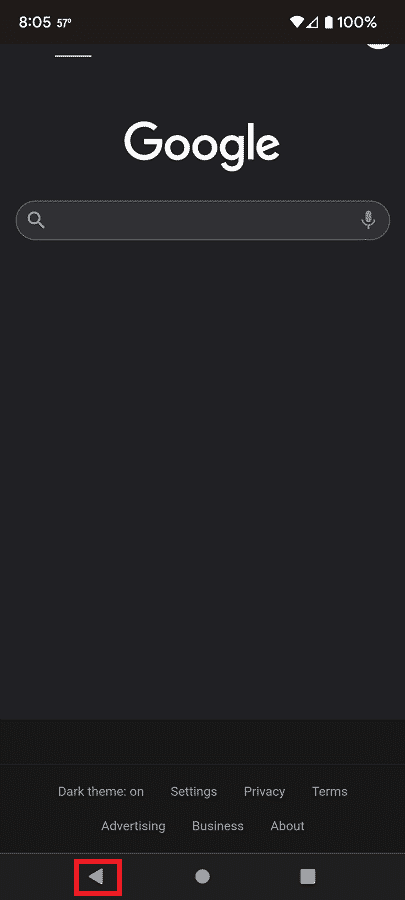
These three buttons will remain at the bottom of the screen when you open the Google Chrome app. As a result, you should now be able to easily return to a previous page by tapping the back icon.
