Last Updated on 05/11/2023
When you are using the YouTube app on your smartphone or mobile device, you may notice that the battery life is draining a lot faster than normal.
To see how you can get this video streaming application to use less battery charge, you can take a look at this troubleshooting article from Overly Technical.
1. The first step we recommend taking is to see if your device has any battery optimizer settings for apps. If you have a Pixel 6 with Android 12, for example, then you can do the following:
- Open the Settings app.
- In Settings, select Apps.
- You should then select See all apps.
- From the “All apps” menu, select YouTube.
- In the App info menu of YouTube, select Battery.
- Inside the Battery usage menu of YouTube, make sure you set the “Manager battery usage” setting to Restricted.
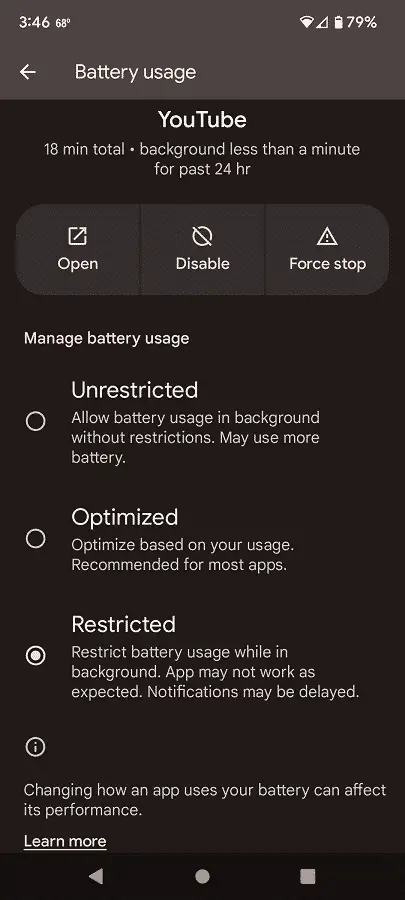
2. You can also try adjusting different settings in the YouTube app in order to extend the battery life of your smartphone or mobile device. In order to do so, you can take the following steps:
- Open the YouTube app.
- Select your profile icon, which should appear on the top right corner.
- Select Settings.
- In the Settings menu, select General.
- From the General menu, select “Playback in feeds.”
- Set the “Playback in feeds” setting to Off.
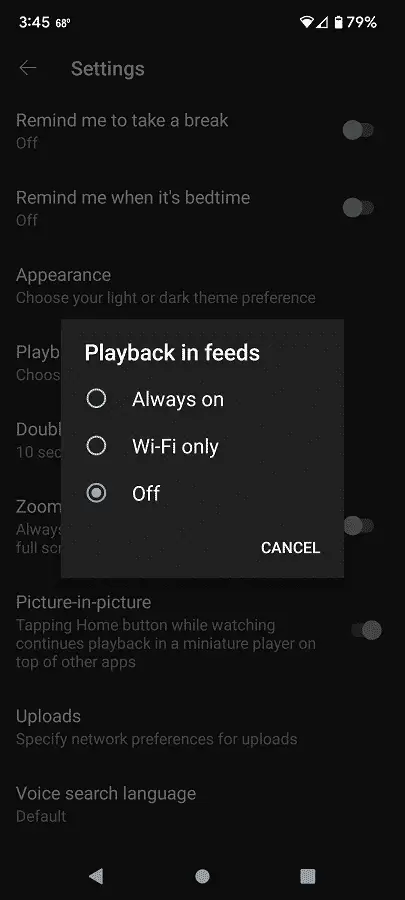
- Go back to the Settings menu and then select Autoplay.
- Make sure that the Autoplay setting is turned off.
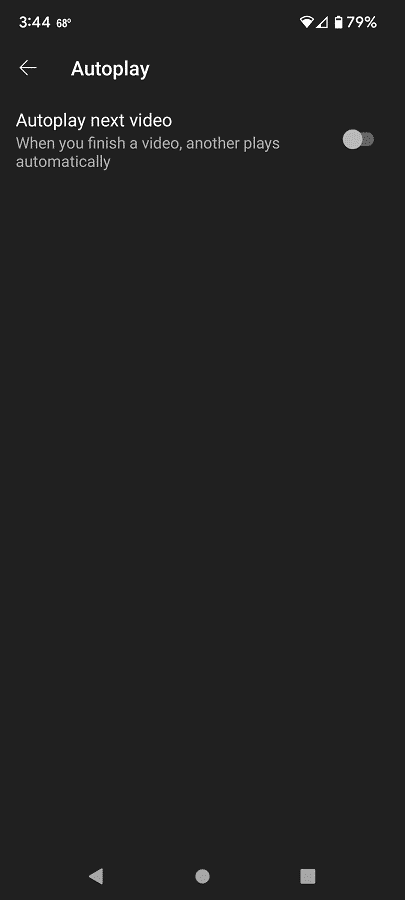
- Go back to the Settings menu and then select “Video quality preferences.”
- Make sure you set “Video Quality on Mobile Networks” and “Video Quality on Wi-Fi” to “Data saver.”
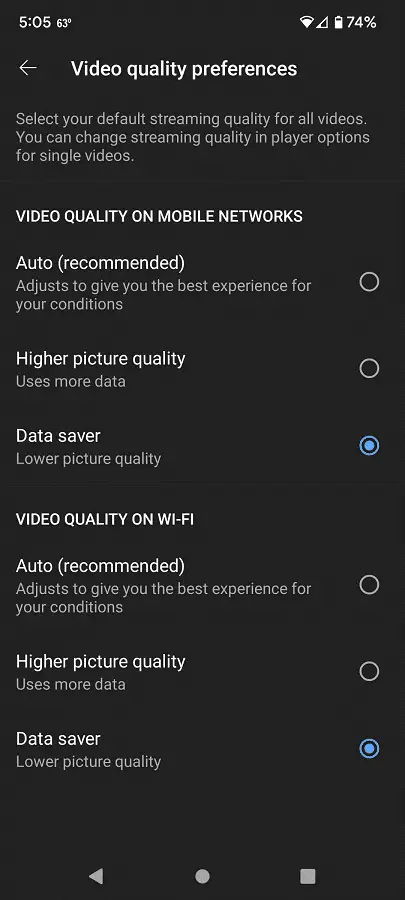
3. Using the YouTube app in dark mode or night mode should help save a little battery life as well. To use a dark or black background, you need to do the following:
- Open the YouTube app if you haven’t done so already.
- From the home screen, select your profile icon.
- You then need to select Settings.
- Next, select General.
- In the General menu, select Appearance.
- Make sure you set “Appearance to “Dark theme.”
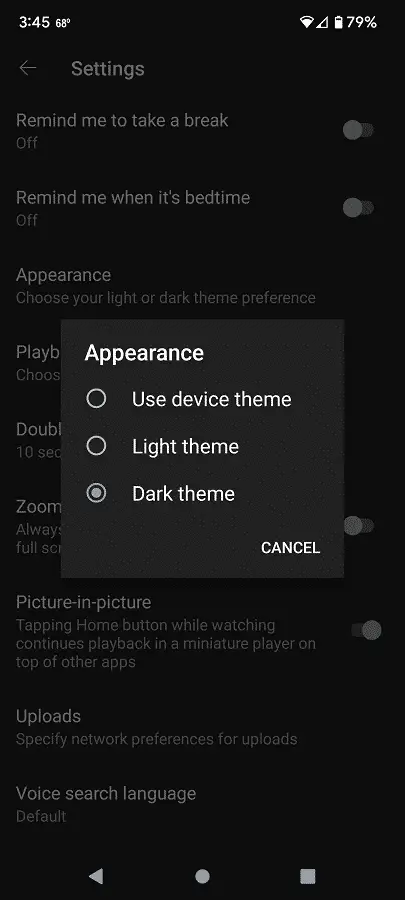
4. You may also want to disable any app notifications that you don’t need. You can do so with the following steps:
- From the front page of the YouTube App, tap your profile icon.
- Next, you need to tap Settings.
- In Settings, tap Notifications.
- Inside the Notifications menu, disable any notifications that you don’t need so that you can improve the battery usage of the YouTube application.
5. Even if you close the YouTube app in order to stop the battery of your phone or mobile device from draining, it may still be running in the background. Therefore, you may also want to force it to stop running as well.
In order to do so with the Pixel 6 on Android, for instance, you can take the following steps:
- Start by opening the Settings app.
- After getting to the Settings of your phone, tap Apps.
- You then need to tap “See all apps.”
- Select YouTube from the list of applications.
- After arriving at the “App info” menu of YouTube, tap Battery.
- In the “Battery usage” menu of YouTube tap “Force stop.”
- In the pop-up notification, tap “OK.”
