Last Updated on 05/11/2023
If you are using the Firefox Fast and Private Browser mobile application, or have it running in the background, then the battery of your smartphone or mobile device may end up depleting faster than what you may have expected.
To see how you can find battery drain issues with the Firefox app, you can take a look at this troubleshooting guide from Overly Technical.
1. The first potential fix we recommend taking is to close any active tabs that you don’t plan on using. Otherwise, they will take up a lot of hardware resources, causing the battery to drain faster than usual.
You should see a number in the box to the right of the address bar from within Firefox. Tap on the number to show a list of tabs that are currently opened. Next, tap the X icon on the top right of the tab that you want to close.
2. If you aren’t using the Location feature with the Firefox app, then you should also disable it.
To do so with the Google Pixel 6 or Google Pixel 6 Pro running on the Android 12 operating system, for example, you can take the following steps:
- Open the Settings app on your smartphone or mobile device.
- From Settings, select Apps > See all apps > Firefox > Permissions > Location.
- In the “Location permission” menu of Firefox, make sure that you select “Don’t allow.”
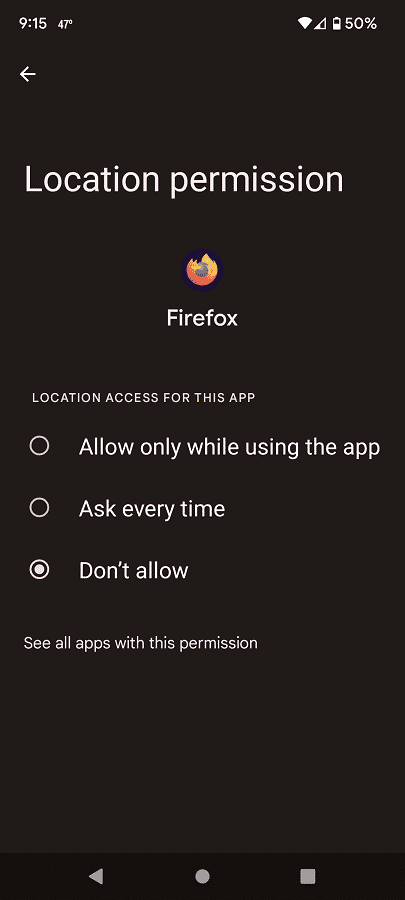
3. You can also turn off Notification by doing the following if you have a Pixel 6 or Pixel 6 Pro:
- Launch the Settings app.
- From the first page of Settings, go to Apps > See all apps > Firefox > Notifications.
- In the next screen, make sure that the “All Firefox notifications” setting is turned off. Alternatively, you can turn it on and then choose which types of notifications that you want to leave enabled.
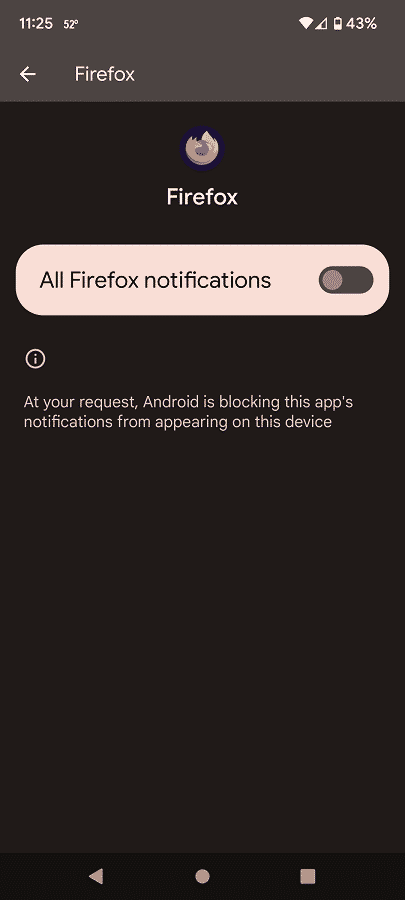
4. Moreover, you can also restrict the battery usage of the Firefox app while it is running in the background of your smartphone or mobile device.
To do so, you can try the following steps on the Pixel 6 or Pixel 6 Pro:
- Head into the Settings app.
- Select Apps > See all apps > Firefox > Battery.
- In the “Battery usage” menu of Firefox, make sure to select the “Restricted” setting.
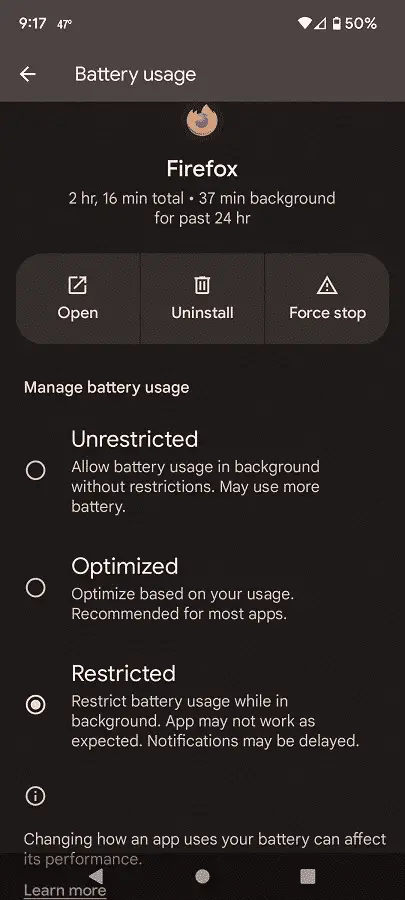
5. Even if you close the Firefox app, it will remaining running in the background. To prevent this web browse application from draining battery from the background, we recommend that you force it to stop running.
To do so via the Pixel 6 or Pixel 6 Pro, you can do the following:
- Go to the Settings app.
- From the front page of the Settings app, select Apps > See all apps > Firefox.
- In the “App info” menu of the Firefox app, select the “Force stop” option.
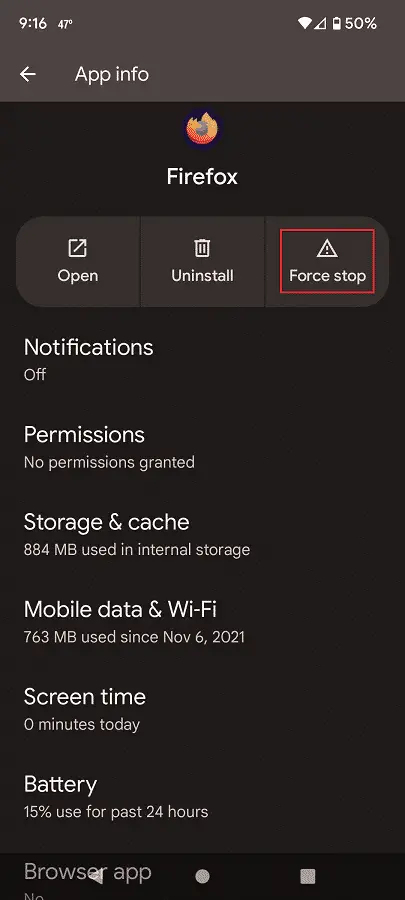
6. It is also a good idea that you keep the Firefox app update to the latest software version as it may help the web browser to become more efficient in terms of battery usage.
7. Of course, you should also keep your phone or mobile device updated to the latest available firmware as doing so may help with its battery life.
