Last Updated on 05/11/2023
If you have the AVG AntiVirus – Mobile Security & Privacy mobile application installed on your Android smartphone or mobile device, then you may have noticed that the battery life is depleting quicker than before.
To see how you can fix battery drain issues when using the AVG AntiVirus Android app, you can take a look at this troubleshooting guide at Overly Technical.
1. The first step you can take is to limit the protections of your device.
- In order to do so, you can take the following steps:
- Open the AVG AntiVirus – Mobile Security & Privacy app.
- Tap the icon with the three horizontal lines to bring up the sidebar menu.
- Tap Settings.
- Inside Settings, tap Protection.
- In the Protection menu, you can choose to enable of disable the following protections: App Install Shield, File Shield, Web Shield, Deep Scan, Low reputation apps and PUP detection.
- We recommend disabling any protections that you don’t need or else the app will take up extra resources, depleting the battery of the device it is installed on.
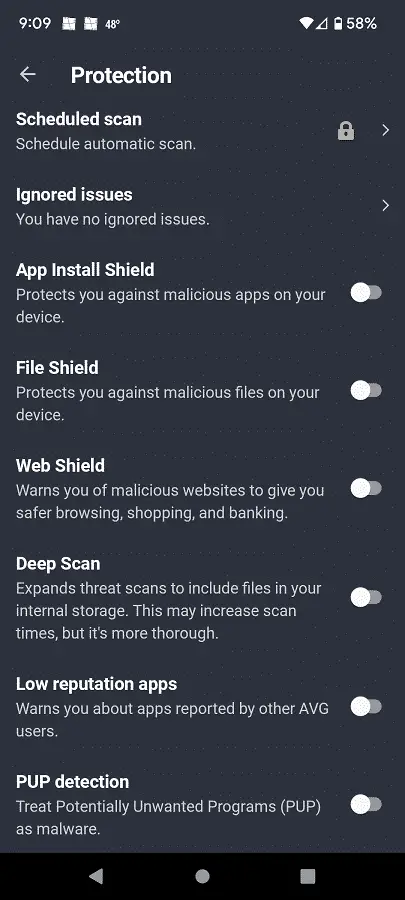
2. Furthermore, you should make sure that you disable any notifications that you don’t need to know about.
To learn more about how you can turn off alerts for the AVG AntiVirus Android app, you can take a look at our previous guide.
3. You might also want to disable permissions for this application.
In order to do so, open the Settings app of your Android device and then take the following steps:
(Note: the following instructions are based on the Android 12 operating system. If you have an older Android OS, then the steps may not fully be applicable).
- In the Settings app, head to Apps.
- In the Apps screen, tap the “See all apps” option.
- In the list of applications in the “All apps” menu, select AVG AntiVirus.
- In the “App info” menu for AVG AntiVirus, select Permissions.
- In the “App permissions” screen for AVG AntiVirus, make sure you disallow any permissions.
- Keep in mind that the File Scanner feature requires the “Files and media” permission. So, if you need to perform a scan, then you can turn it on until the scan is completed. Otherwise, we recommend disabling this permission if you want to save on battery life.
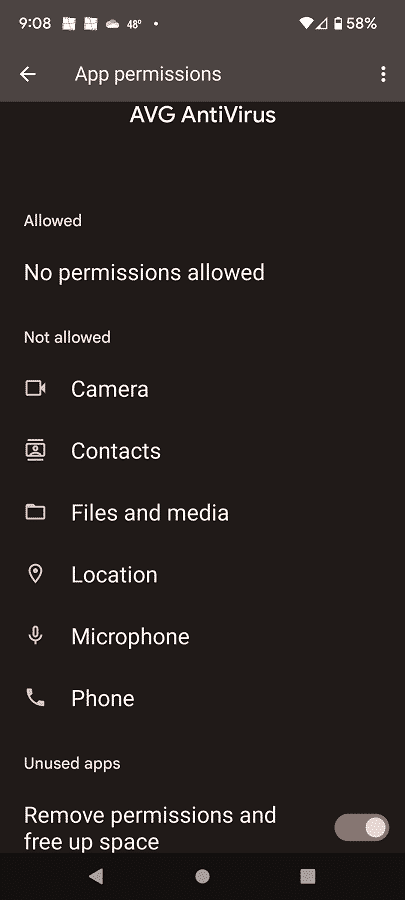
4. Moreover, you can manually reduce the battery usage by doing the following:
- Go to the Settings app and then select Apps.
- Select “See all apps.”
- Select the AVG AntiVirus app.
- Select Battery.
- In the “Battery usage” menu of AVG AntiVirus app, you can set the battery usage to Restricted.
- Keep in mind that the application may not function normally if you do so. Therefore, if you are experiencing issues when using the restricted Mode, you can try switching over to the Optimized mode.
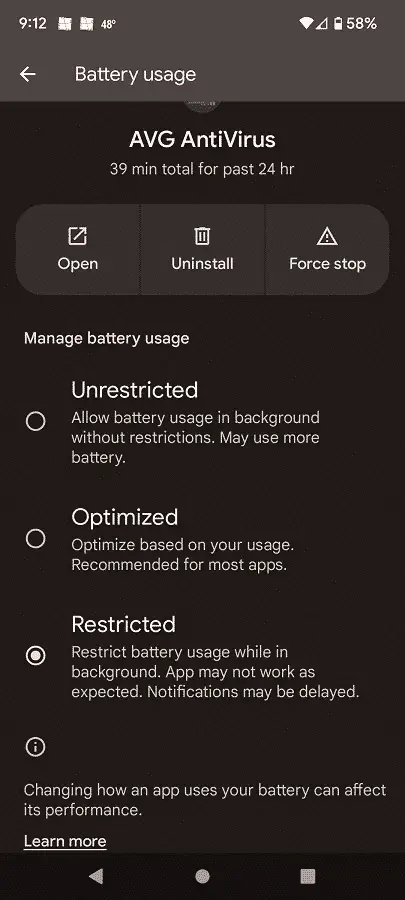
5. You can also stop the AVG AntiVirus app from running in the background by force stopping it.
In order to do so, go back to the aforementioned “App info” menu for AVG AntiVirus and then select the “Force stop” option.
6. Lastly, you may want to consider uninstalling the AVG AntiVirus from your smartphone or mobile device.
If you only download and installation apps from the Google Play Store, then those applications are already vetted by Google. Therefore, you only really need to use the AVG AntiVirus if you are installing unofficial Android apps on your Android device.
To uninstall this app, go to the aforementioned “App info” menu for AVG AntiVirus and then select the Uninstall option.
