Last Updated on 05/11/2023
If you have the Amazon Shopping application installed on your smartphone or mobile device, then you may have noticed that your battery life is depleting faster than usual.
You can check out this guide at Overly Technical to see how you can fix the Amazon app battery drain issues.
1. To reduce battery usage with the Amazon app, we recommend turning off push notifications.
To do so with the Google Pixel 6, for example, press and hold the Amazon Shopping app icon from the home screen. In the small pop-up, select the “i” icon.
From the “App info” menu for the Amazon Shopping app, select Notifications. In the next screen, make sure that “All Amazon Shopping notifications” is disabled.
2. We also recommend disabling any app permissions for the Amazon except for “Nearby devices” as the application may not work properly without that option.
In order to do so via the Pixel 6 phone. Go back to the aforementioned “App info” menu for the Amazon Shopping app. Here, you need to select the “Permissions” option.
After getting to the “App permissions” menu of the Amazon Shopping app, make sure that the following permissions has been set to the “Not allowed” category:
- Camera
- Contacts
- Files ad media
- Location
- Microphone
- Phone
- Physical activity
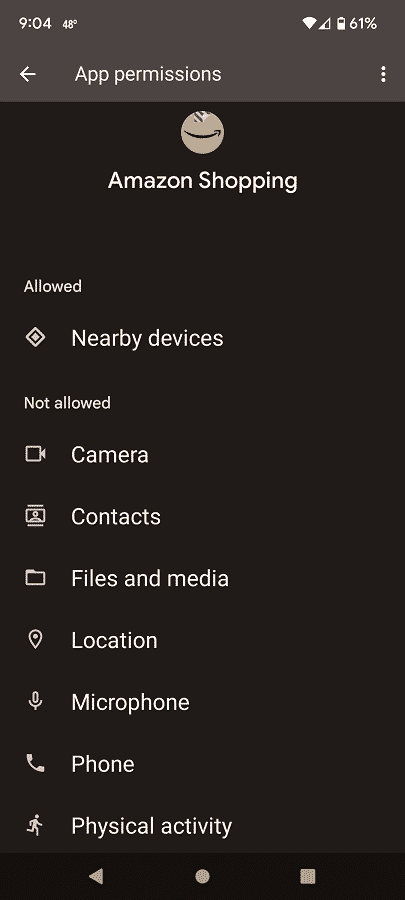
3. If possible, we recommend adjusting the battery usage for this application as well.
On the Google Pixel 6 smartphone, return to the aforementioned “App info” menu for the Amazon Shopping app. This time, you need to select the “Battery” option.
Inside the “Battery usage” menu of the Amazon Shopping app, you can select the following:
- Unrestricted
- Optimized
- Restricted
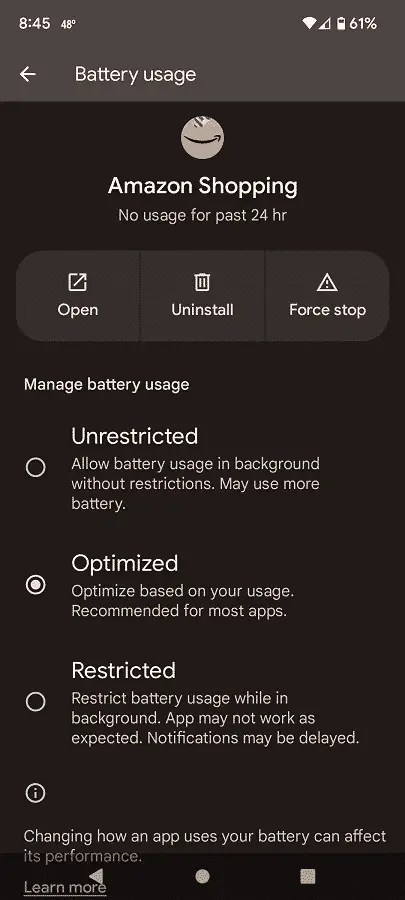
We recommend using either Optimized or Restricted. You can try the Restricted setting first. If you notice any bugs, glitches and/or performance issues, then you can go with Optimized instead to save on the battery usage.
4. Furthermore, you can try to force stop the Amazon app in order to prevent it from running in the background of your phone or mobile device.
Using the Pixel 6 phone as an example once again, head to the “App info” menu for the Amazon Shopping app. Here, you need to select the “Force stop” option. When asked if you want to continue, select the “OK” option.
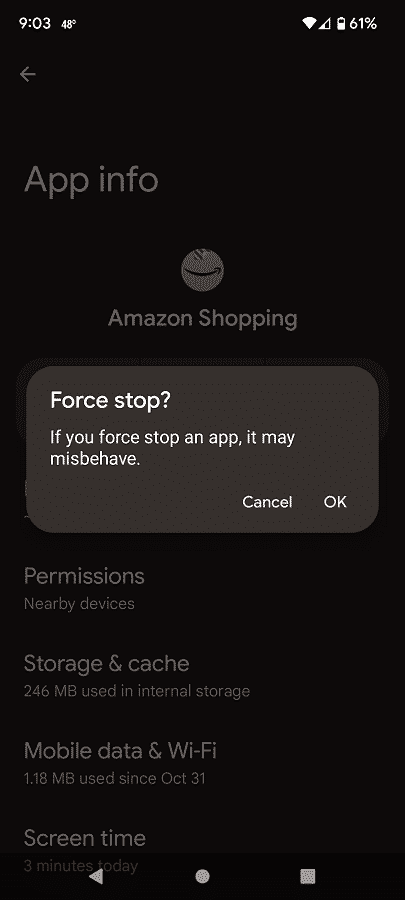
5. You may also want to consider forcing the Amazon app to display in a dark theme as having a darker background will consume less energy when it comes to screen brightness.
To see how you can use this shopping application in a dark mode or night mode, you can check out this guide.
6. Make sure that the Amazon Shopping app has been updated to its latest software version.
7. You should also make sure that your smartphone or mobile device has been updated to the newest firmware release.
