Last Updated on 05/11/2023
Being able to search within a YouTube channel is quite helpful if you are looking for a specific video from a creator.
To find out how you can do so in the YouTube mobile app, you can follow this guide at Overly Technical.
How to search within a YouTube channel in the YouTube app
Unfortunately, there is currently no easy way to search within a channel in the YouTube app. Instead, you will need to use the regular search option.
When using the regular search, you will need to input the channel’s name as well as the subject of the video you are looking for.
For example, if you are trying to search for a credit card video from the Brian Jung channel when using the YouTube app, you need to tap the search icon and then input “Brian Jung credit cards” (without the quotes) in the search field.
How to search within a YouTube channel in the Chrome, Firefox and other browser app
If you don’t mind using a web browser app such as Chrome or Firefox, then you will be able to search within a YouTube channel on your phone.
In order to do so, you can take the following steps:
1. Open the web browser app on your smartphone.
2. Go to the official YouTube website.
3. Sign into your YouTube account.
4. Next, you need to head over to the YouTube channel that contains the video you want to search for.
5. On the channel page, tap the down pointing arrow.

6. In the pop-up menu, select Search.
7. You should now be in the Search Channel section where you can search within this channel.
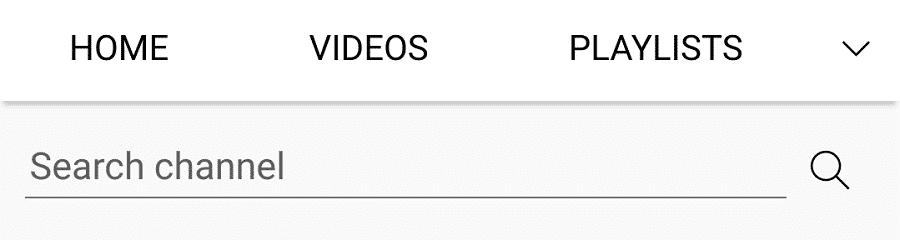
8. If you found the video you are looking for on the web browser app but want to watch it on the YouTube app instead, then you can try opening the video first on the web browser app.
You can also give the video a “Like” or add it to a playlist in the web browser app.
9. Next, you can close the web browser app and then open the YouTube app.
10. In the YouTube app, make sure that you are signed into the same YouTube account you are using when you in the web browser app.
11. On the front page of the YouTube app, tap the Library option at the bottom right side of the screen.
12. In the Library menu, you can select History to find the video you are looking for.
If you liked the video, then you can select “Liked videos.”
If you added the video to a playlist previously, then you can select the playlist it was added to.
