Last Updated on 05/11/2023
If you are having an issue with an order, or there appears to be something wrong with your account, then you can chat with a customer service representative by using the official mobile application of Amazon.
However, being able to access this feature is a little bit tricky. This is especially true if you aren’t familiar with navigating the many menus.
To see how you can use the live chat function of the Amazon App, you can follow the steps in this tutorial at Overly Technical.
1. Start off be going to the Amazon Shopping App on your smartphone or mobile device if you haven’t done so already.
2. You should also make sure you are signed into your Amazon account.
3. In the Amazon App, you need to go to your profile.
In order to do so, tap the human icon at the bottom navigation menu. It should be located between the home and shopping cart icons.
4. After getting to the profile menu, you should see the Hello, [Your First Name] message at the top. From there, you need to tap the Your Account option.
5. From the Your Account menu, you will find a lost list. Here, you need to select the Contact Us option underneath the Customer Service section.
6. You should now be in the “Do you need help with a recent item, [Your First Name]?” screen.
From there, you need to select the “Get help with something else” option located at the bottom.
7. Once you get to the “What can we help with today?” menu, scroll down and then select the “Something else” option.
8. In the “Tell us what happened with this” screen, select the “I need more help” option.
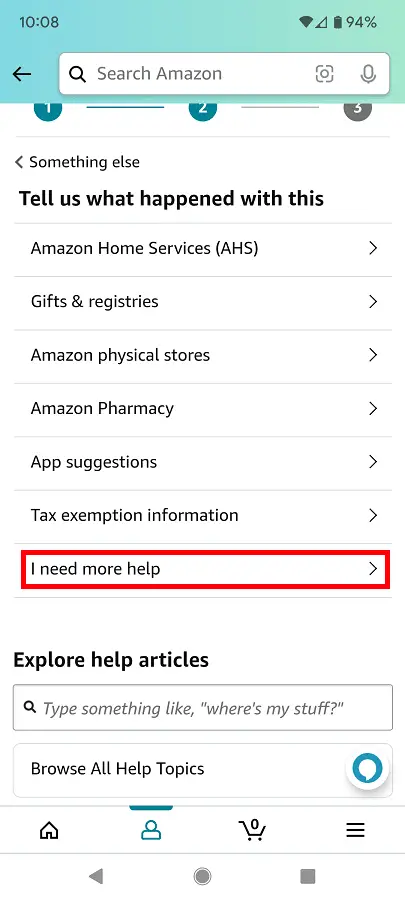
9. You should be in the live chat section of the Amazon App.
Here, you need to follow the instructions that appear in the chat window. Eventually, you should be able to start a chat with a human customer service representative from Amazon.
10. If you accidentally close the live chat, then you can return to it by selecting the “I need more help” option in the aforementioned “Tell us what happened with this” screen. You should then see the following:
“Looks like you already have a chat in progress. Would you like to…”
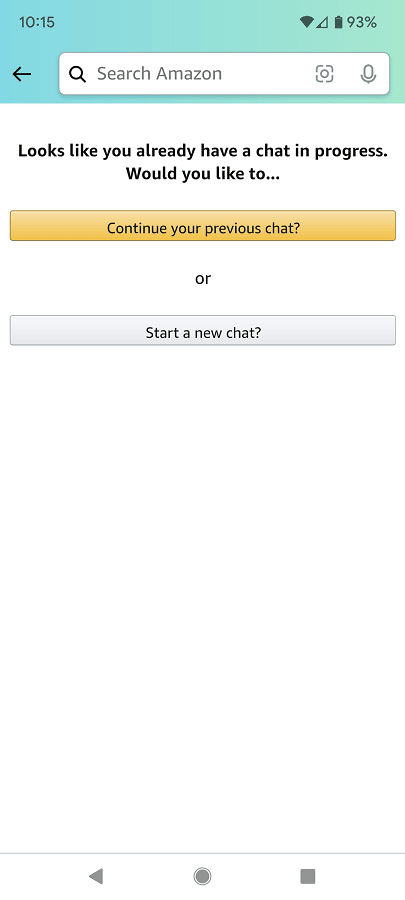
Here, you can select “Continue you previous chat?” option. To begin a brand new chat session, you can select the “Start a new chat?” option instead.
