Last Updated on 05/11/2023
The official Amazon Shopping mobile application features a barcode scanner that you can use to search for a product listing in the online retailer’s database. If this function is not working properly, or at all, then you can take a look at this troubleshooting guide from Overly Technical.
1. To start off, make sure that you are using the barcode scanner of the Amazon App correctly. In order to do so, you need to take the following steps:
- Open the Amazon Shopping App.
- Make sure you are in the home page of the application. If you are somewhere else, you can go home by tapping the house icon located at the bottom menu.
- On the home page, you should see a Search Amazon field located at the top of the screen. On there, you need to tap the square icon that has a circle inside.
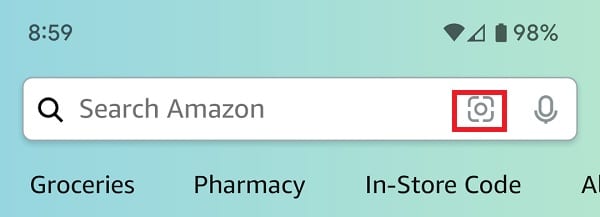
- In the Amazon Lens screen, you will be asked to enable to the Camera permission for the app if you haven’t done so already. If you don’t allow the usage of the camera for your device, then you won’t be able to scan for barcodes.
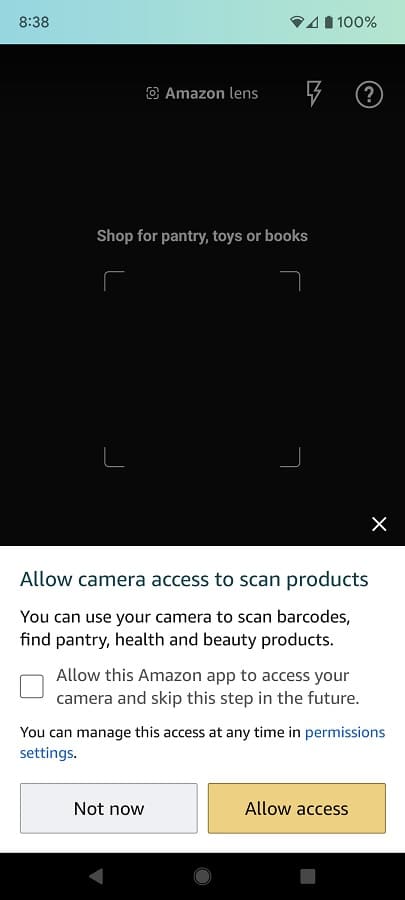
- Next, make sure you are in the Barcode section of the Amazon App. In order to do so, you need to tap the Barcode icon located near the bottom. It should be to the right side of the magnifying glass icon.
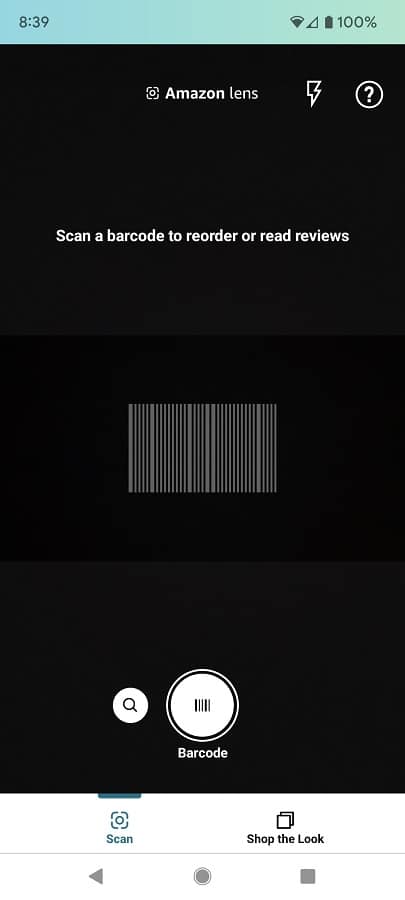
- Afterwards, try to align the barcode of the product with the indicator that appear in the app. If done correctly, you should be brought directly to the product page.
2. You may get an error message saying the following:
- “We couldn’t find a match. Try again with a bar code that is clearly visible.”
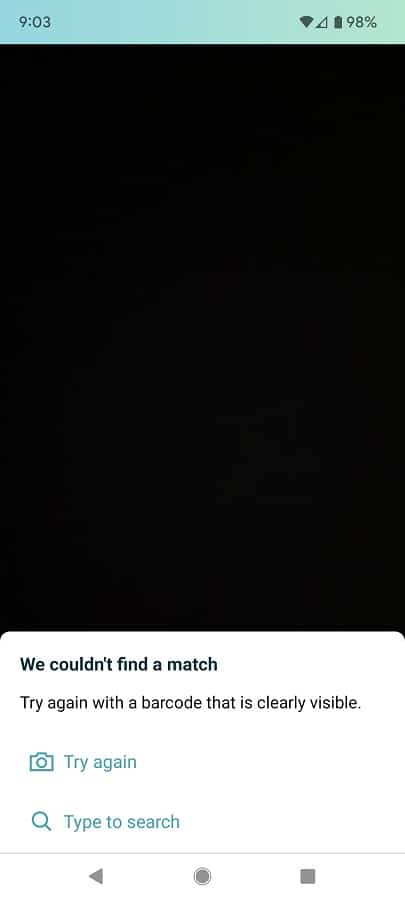
In this case, you can try doing the following:
- Make sure that the camera lens on your device is clearly focused on the barcode. You may have to move back and forward again in order to get a sharper image.
- You can try turning on the flash camera lighting by tapping the lightning icon located on the top right side of the menu.
2. An internet connection is required for the barcode scanning feature. Therefore, you should make sure you have a stable connection before scanning.
3. If you are getting a blank or dark image when scanning, then you may be blocking the camera lens. The lens on your device may also be damaged.
4. Keep in mind that Amazon does not sell every product. So, if you happened to scan a barcode for an item that isn’t in the retailer’s database, then the app will show a search results page of similar products instead.
5. Try to close other applications that you may have currently opened.
6. You can also try restarting your device.
7. Updating the firmware for your device may help if you believe that there is something wrong with the camera.
8. You should also make sure you have the latest version of the Amazon App installed.
9. You may want to delete the application from the device and then re-install it again to see if a fresh install fixes the barcode scanning feature.
10. If you still can’t get this feature to work, then you can try using a different device. Alternatively, you can just search by inputting texts instead.
