Last Updated on 05/11/2023
When you are using the Bank of America mobile app, you may experience bugs, crashes, freezes, glitches and other similar errors.
You can check out this guide at Overly Technical to see how you can resolve these issues for the banking application.
1. If you haven’t done so already, you can try to close and then re-open the Bank of America app.
2. If your phone screen is completely stuck and is unresponsive, then you can try to force a shut down on your smartphone and then reboot the device. Afterwards, try to open and use the app again.
3. You can also try clearing the cache of the Bank of America app.
If you have a Google Pixel 6, for example, you can do the following:
- Open the Settings app.
- Inside of Settings, select Storage.
- After getting to Storage, select Apps.
- Once you get to the Apps Storage menu, select BofA.
- In the next screen, select Clear Cache.
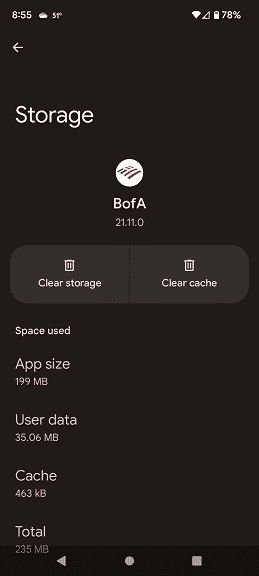
4. You can also try updating the software version of the Bank of America app.
To update, you need to visit the product page for this application on the Apple App Store (if you are using an iPhone) or Google Play Store (if you are using an Android phone).
5. Furthermore, you can try uninstalling the app and then installing it again.
To do so on the Pixel 6, for example, tap and hold the Bank of America app icon. Next, drag the icon to the upper right side of the screen to the Uninstall option. When you get a notification asking if you want to uninstall, select OK to delete it off of your storage.
You can then download and install the Bank of America mobile app from its product page on the Google Play Store or Apple Play Store.
6. If you are still experiencing bugs, crashes, freezes, glitches and other errors with the Bank of America app, then these problems may be related to the hardware of your smartphone.
In this case, we recommend trying to use the banking application on a different phone.
